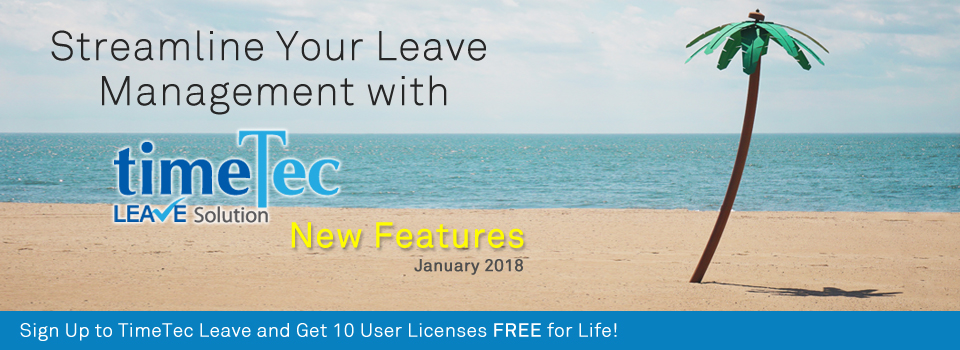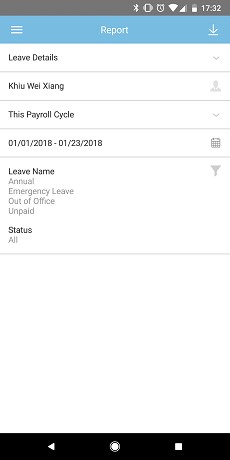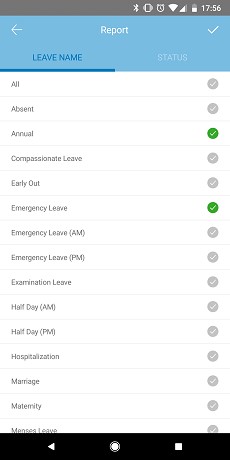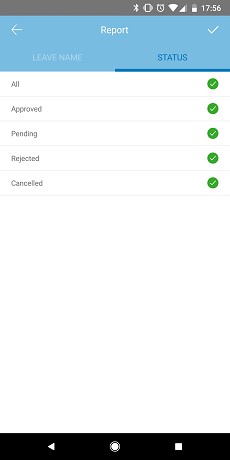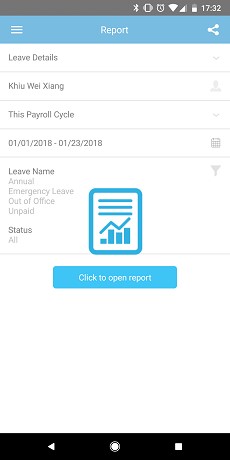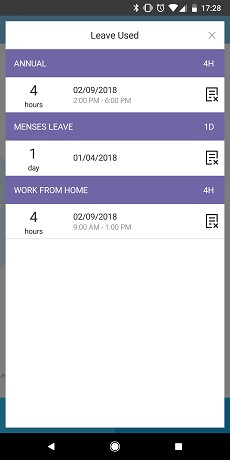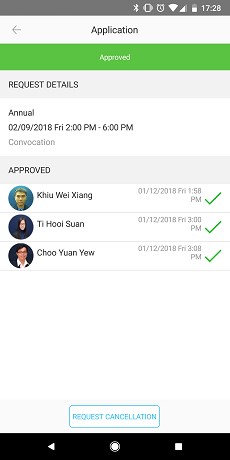| Updated Indicator icon for TimeTec’s mobile app at webpage footer |
| Leave Application & Leave Overview - Users can enter reason in Request to cancel leave |
| In TimeTec Leave, users can apply for leave at either Leave Application or Leave Overview. If the leave application has not been approved, it can be cancelled instantly at Leave Application page by clicking on Pending status. On the other hand, approved leaves are displayed in Leave Overview’s calendar. By using the filter to display ‘Only Me’, users can view their own calendar and request for leave cancellations. Request for cancellation here is submitted to the relevant approver(s) and they can either approve or reject the cancellation. We’ve recently enhanced the cancellation process by allowing users to enter a reason in their request so that approver(s) can take this into consideration. Please refer to the sample screenshots below for further details: |
|||
| a) | Leave Overview- Request to cancel Approved leave | ||
| ● Leave Overview- Filter to view user’s own calendar | |||
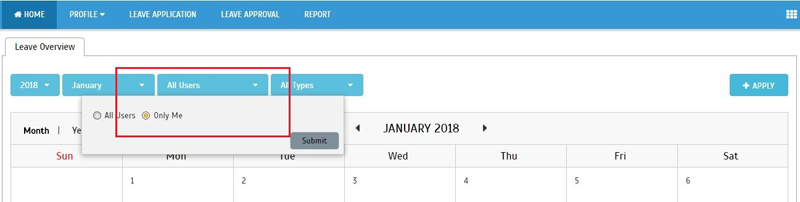 |
|||
| ● User request to cancel leave- Input reason | |||
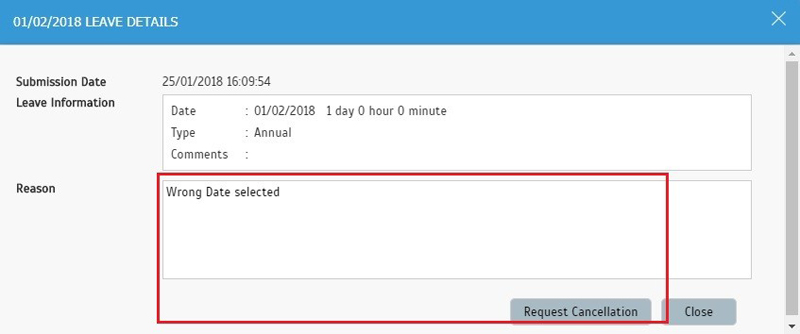 |
|||
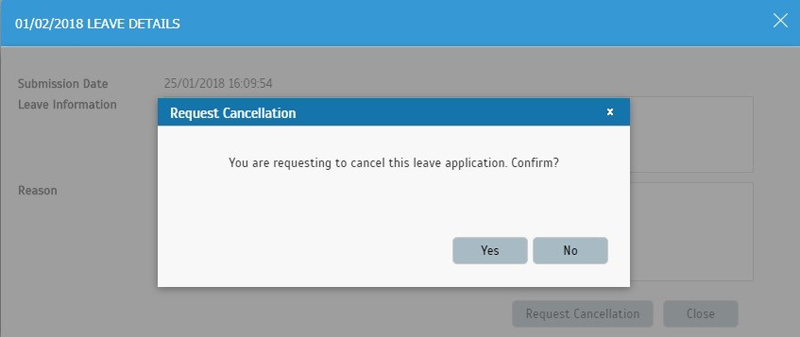 |
|||
| ● Approver’s view of Cancellation request | |||
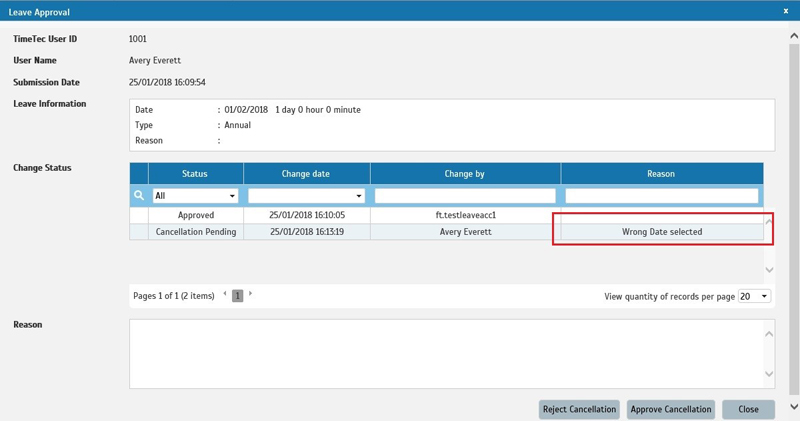 |
|||
| b) | Leave Application- Request to cancel leave Application | ||
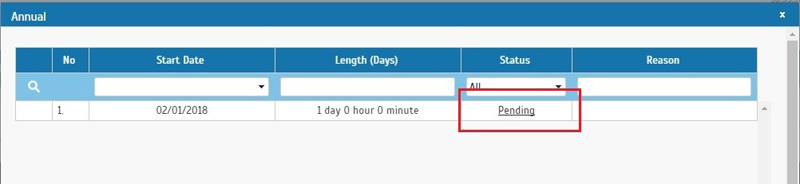 |
|||
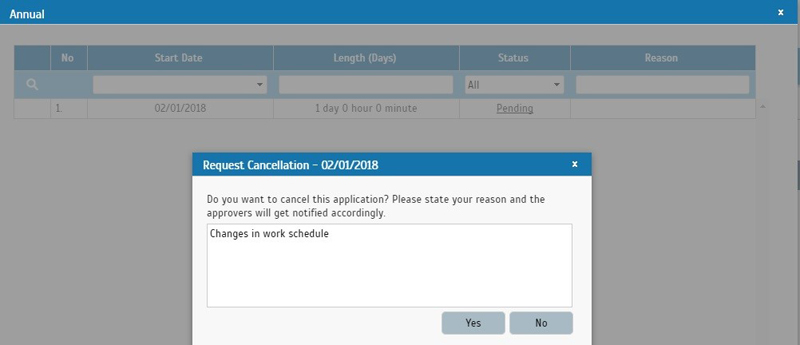 |
|||
| Leave Policy - Rearranged columns of Leave type settings |
| To improve the flow for configuration in Leave Policy, we’ve updated the UI here by rearranging the order of the columns. | |||
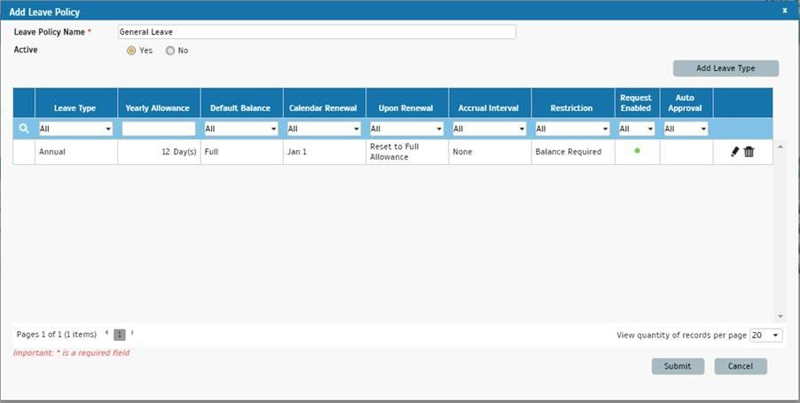 |
| Enhancement of UI for Approval Method in User’s Leave Settings |
| There’s 3 different kinds of approval method available in TimeTec Leave and this can be tailored for each user at Manage User > Settings > Approval Method. These settings will determine the personnel to be notified and authorized to approve a user's leave.
We’ve recently updated the UI and added descriptions of each method for better understanding. Please refer to the screenshots below for the list of changes. |
|||
| a) | Leave Settings > Approval Method- UI enhancement i) Any Admin |
||
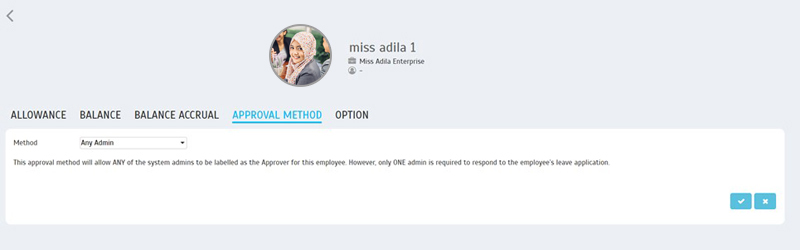 |
|||
| ii) Immediate Supervisor | |||
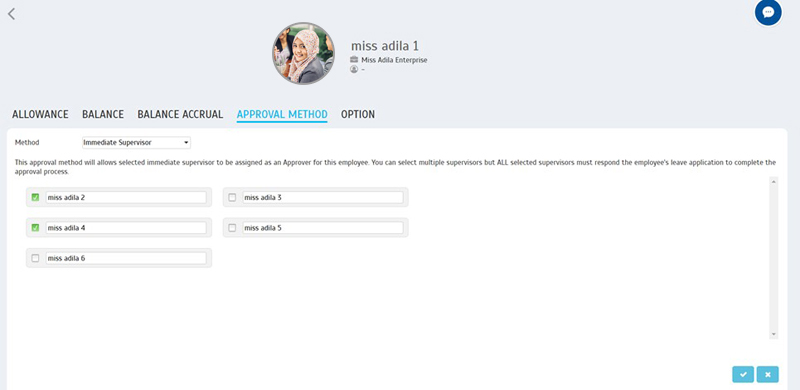 |
|||
| iii) Specific Sequences | |||
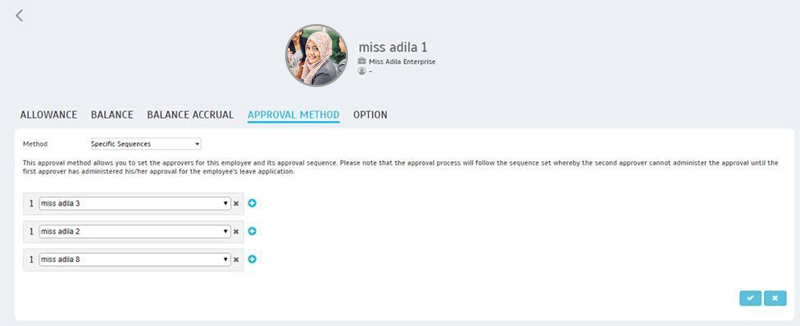 |
|||
| b) | Leave Settings > Approval Method- New Alert message when settings are successfully saved | ||
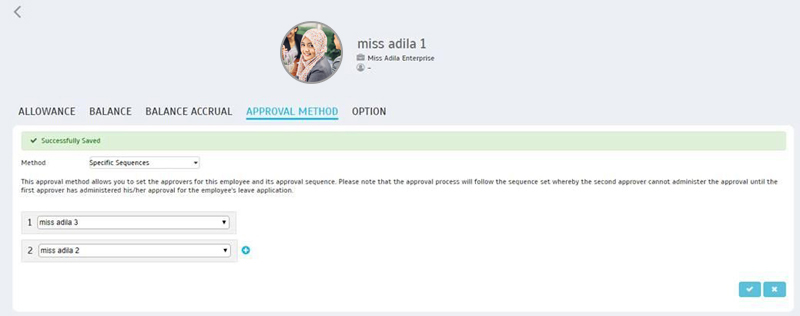 |
|||
| Added a new machine translation language option- "Nepali" |
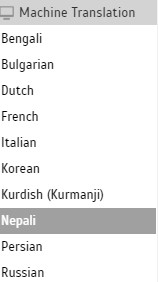 |
|||
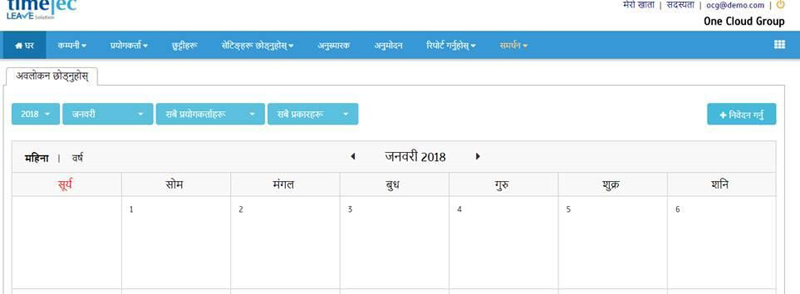 |
| Improved Balance Accrual settings- Added Edit function |
| This update is for those that use Balance Accrual settings in the application to provide users’ leaves. In January’s release, we’ve improved this feature by adding in Edit function so that Admin can directly customize and make changes to individual user’s accrual settings.
Before this, once you have applied Leave Policy to users, accruals could not be amended easily. With this Edit function, you can now change any variable such as Interval/Accrue On/Accrue By/Accrue Until and etc. You can even delete any setting that is no longer required. To configure this, go to Manage User > Settings > Balance Accrual > Edit. |
|||
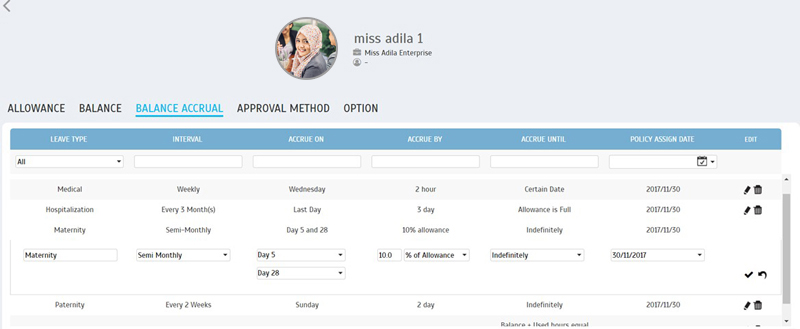 |
| TimeTec Leave App Update |
| 1. | Report | ||||||
| ● Added new Report module | |||||||
|
|||||||
|
|||||||
| 2. | Home | ||||||
| ● Display balance in decimal points | |||||||
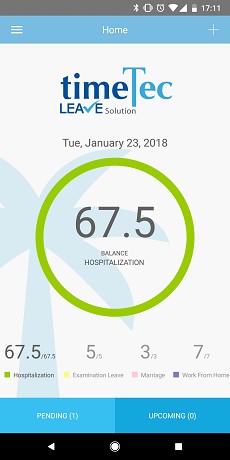 |
|||||||
| ● Allow users to view application details from listing record | |||||||
|
|||||||
| 3. | Leave Application | ||||||
| ● Added an option to return to the current month | |||||||
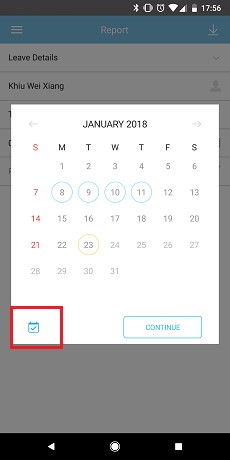 |
|||||||
| 4. | General | ||||||
| ● Added number of days applied for multiple days application in leave details | |||||||
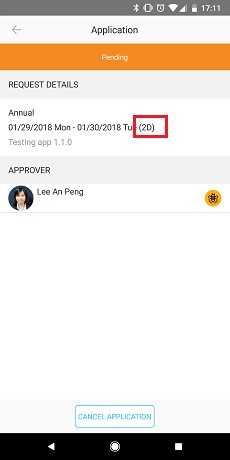 |
|||||||
| ● Handling of Adaptive Icon for Android 8.0 and above | |||||||
| i) Before | |||||||
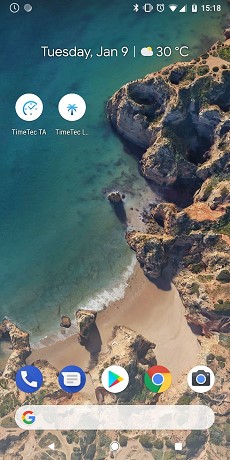 |
|||||||
| ii) After | |||||||
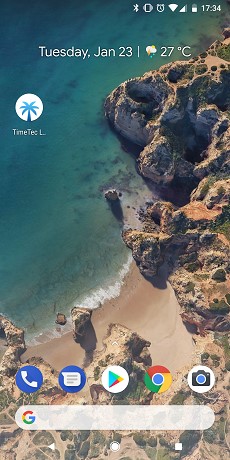 |
|||||||
| Previous Issue: December 2017 • November 2017 • October 2017 |
| Note: Some of the screenshots viewed here might be different from the ones in the current system due to our continous effort to improve TimeTec from time to time. |