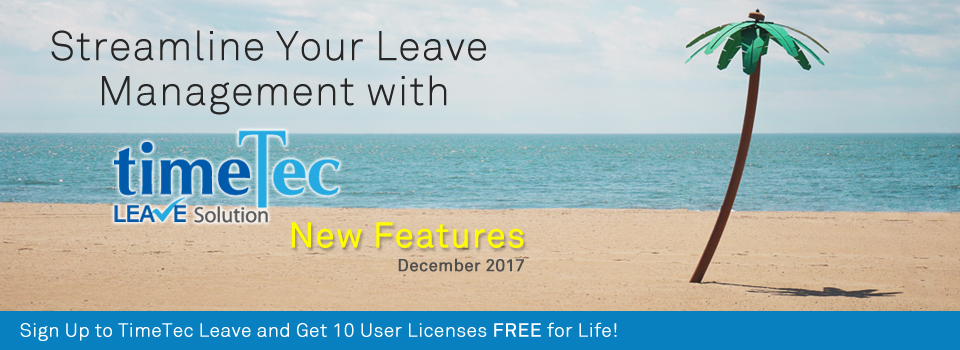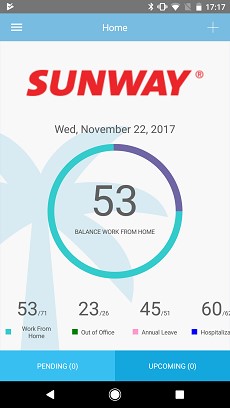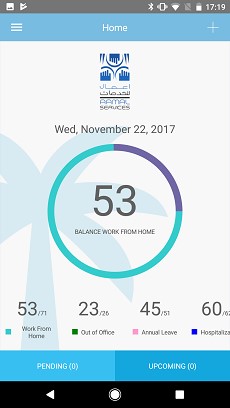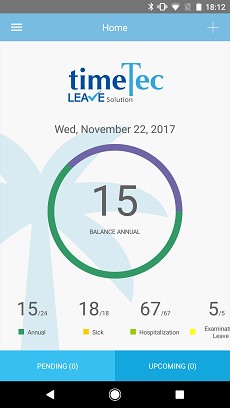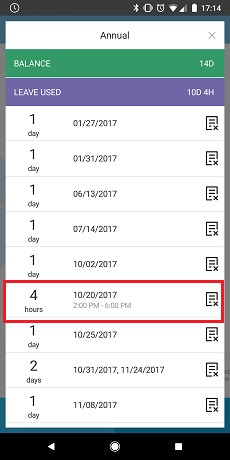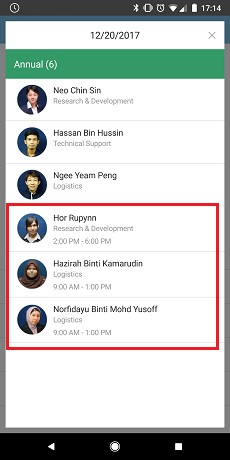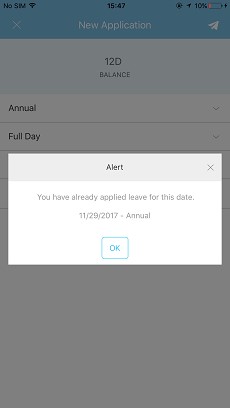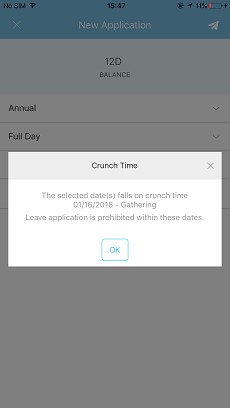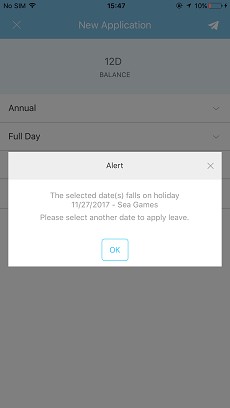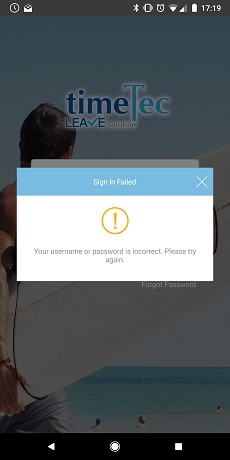| Moved Leave Approval to Menu |
To improve interactivity, we’ve recently moved the Approval module from Home page to Menu. |
|||
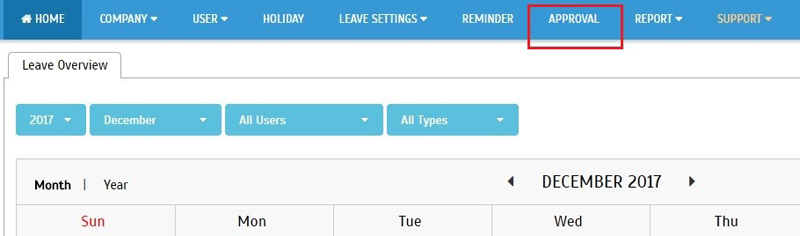 |
| Added an “Apply Leave” button at Leave Overview |
| Following the change above, we’ve also added an "Apply Leave" button on the top-right corner of Leave Overview.
This is available in both Admin View and User View. For those using Admin View, this will be the main section to apply for leave on behalf of other users. Meanwhile, users can also still apply for leave at Leave Application in the Menu. Please refer to the screenshots below for an example of the new leave application forms. |
|||
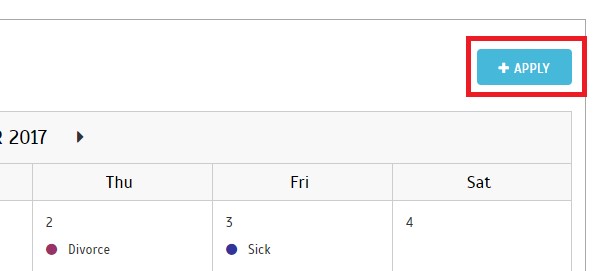 |
|||
| a) | User applies Full Day leave. | ||
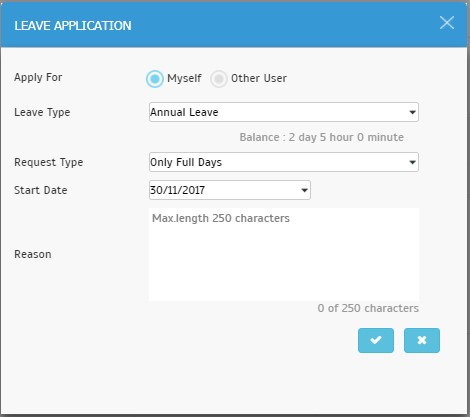 |
|||
| b) | User applies Partial Day leave. | ||
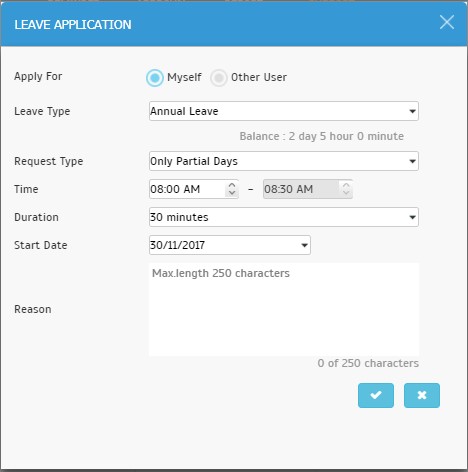 |
|||
| c) | User applies Multiple Days leave (Consecutive Day). | ||
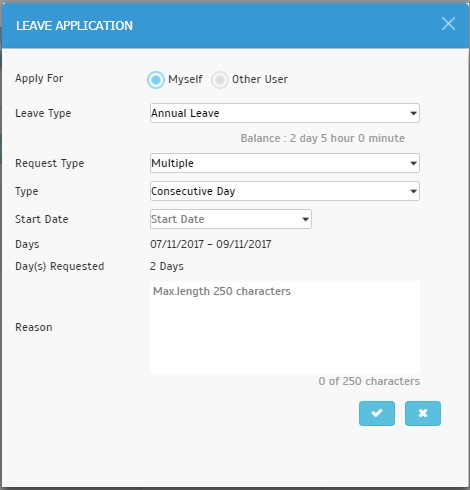 |
|||
| d) | User applies Multiple Days leave (Non-Consecutive). | ||
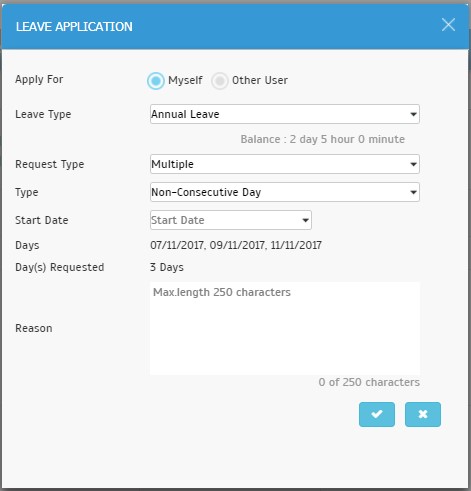 |
|||
| e) | Admin applies Full Day leave application for user. | ||
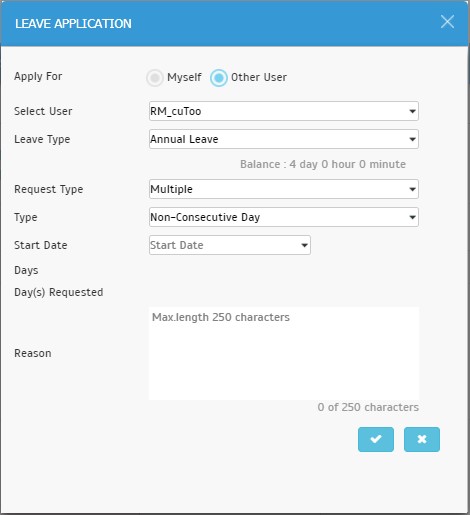 |
|||
| Enhancements in User’s Leave Settings |
| After assigning users to a general leave policy, if Admins need to customise leave allowances, balances and other settings for individual users, they can do so at Manage User > Leave Settings. Within this section, we’ve made the following system enhancements: | |||
| a) | Display “Request Enabled” at Allowance settings- Click Edit to disable a leave type for that user. | ||
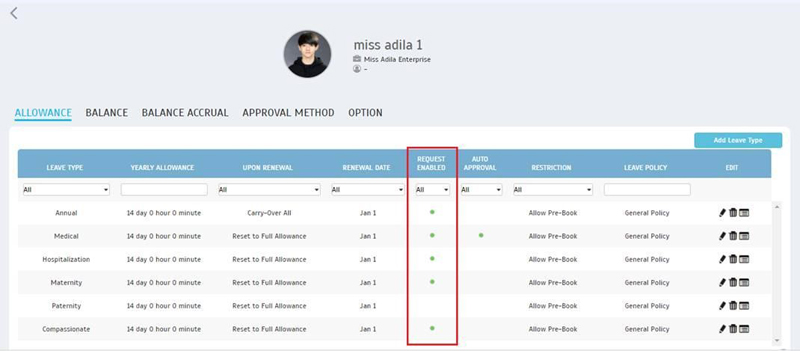 |
|||
 |
|||
| b) | New tab for viewing Balance Accrual settings. There’s five conditions for accrual interval:
i. Daily |
||
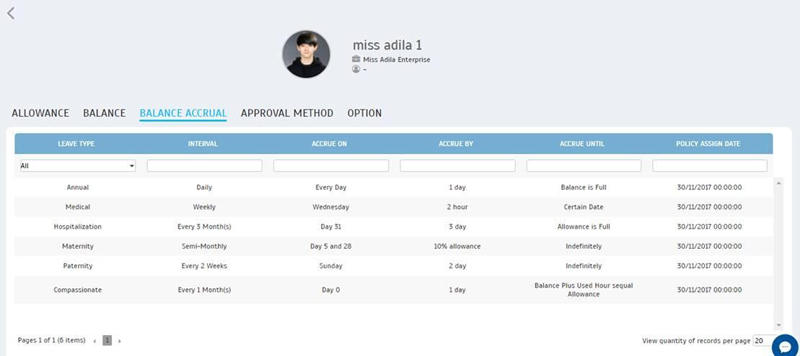 |
|||
| c) | UI enhancement for Leave Option. | ||
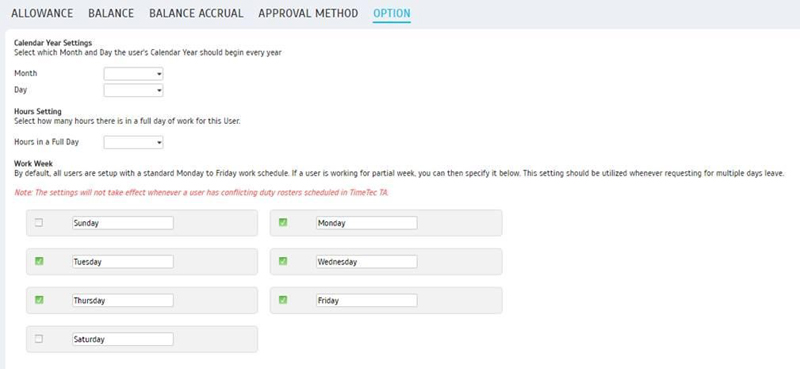 |
|||
| Allow users to import "Carry Over" Leave through Import User Balance (Leave Wizard) |
| If you just started setting up your account, the Import User Balance function within Leave Wizard is helpful for ensuring that the most up-to-date leave balance is used from the start. You can either import an xlsx or a txt file (please refer to the sample templates below) with records of each user’s latest/current leave balances.
We’ve recently added a column for importing ‘Carry Over’ leave balances within this function so that you can maintain more detailed records. In the updated import template, as always, ‘Balance’ column represents the latest total leave balance available for users (e.g. Carry Over + Current year Allowance – Leave taken to date). Meanwhile, the ‘Carry Over’ column does not affect available leaves as it separately displays the number of carried over days and is mainly to provide additional information only. |
|||
| a) | Excel File template | ||
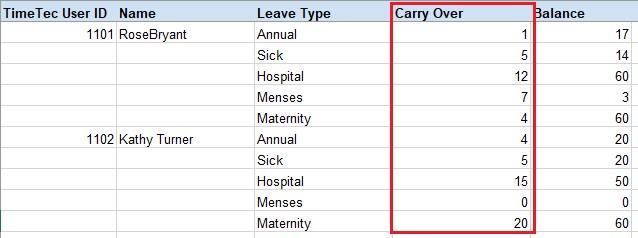 |
|||
| b) | Text File template | ||
 |
|||
| Changed display format in Leave Application |
| Following the new import ‘Carry Over’ balance as mentioned above, we’ve also slightly updated the display format in Leave Application module for Allowance, Carry Over, Balance and Pending columns. | |||
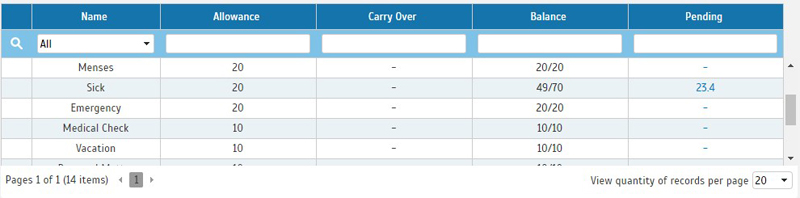 |
| Revamped the Absent function in UI for Leave Type |
| This change is mainly in conjunction with a similar UI update for TimeTec TA’s Leave Type. In the new layout within TimeTec Leave, you can now see ‘Absent’ day function shown above the Leave Type table. By default, the term ‘Absent’ is used but you can change this to your preferred description and generally, it’s only relevant if you are simultaneously using it with TimeTec TA. | |||
| a) | Leave Type | ||
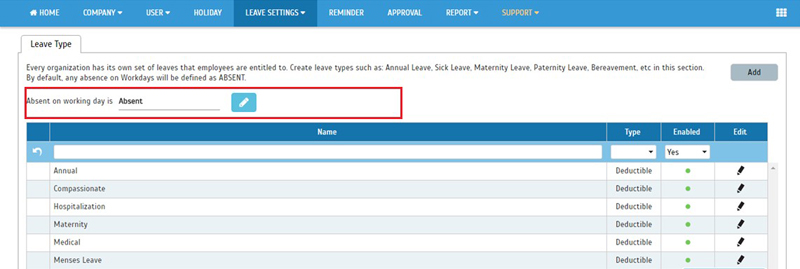 |
|||
| b) | Leave Wizard | ||
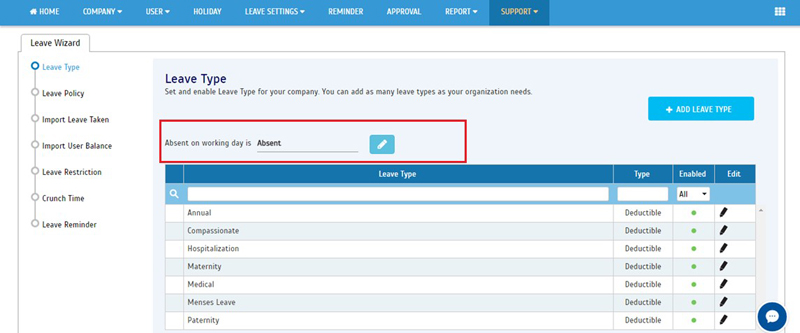 |
|||
| TimeTec Leave App Update |
| 1. | Home | ||||||
| ● Added company logo. | |||||||
|
|||||||
| ● Chart data enhancement. | |||||||
|
|||||||
| ● Added Cancel Leave Request function in Dashboard. | |||||||
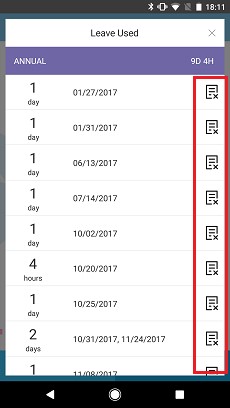 |
|||||||
| 2. | Home and Calendar | ||||||
| ● Display time for Partial Day leave. | |||||||
|
|||||||
| 3. | General | ||||||
| ● Enhancement of error messages in Leave Application. | |||||||
|
|||||||
|
|||||||
| ● Added new alert icon. | |||||||
|
|||||||
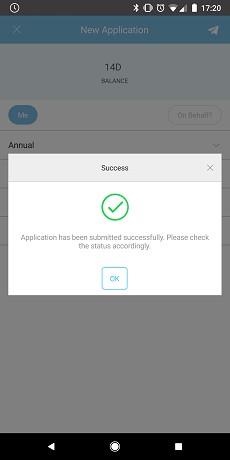 |
|||||||
| ● Highlight the selected options in filter function. | |||||||
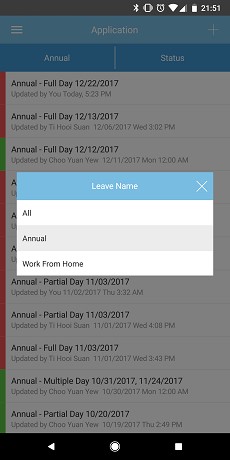 |
|||||||
| 4. | New Application | ||||||
| ● Partial Day - Added header to indicate selection of Start Time. | |||||||
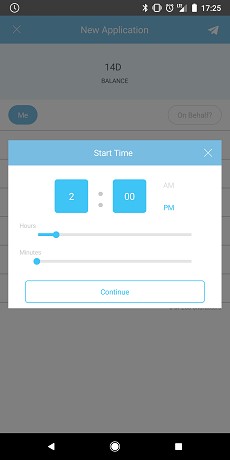 |
|||||||
| 5. | Staff Contact | ||||||
| ● Performance enhancement. | |||||||
| Previous Issue: November 2017 • October 2017 • September 2017 |
| Note: Some of the screenshots viewed here might be different from the ones in the current system due to our continous effort to improve TimeTec from time to time. |