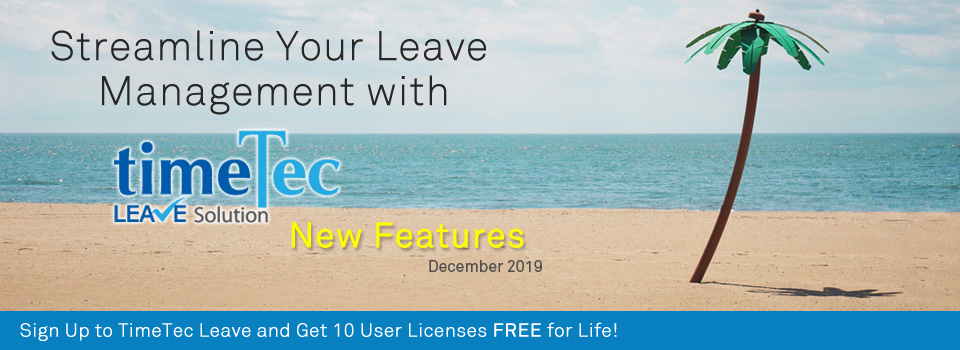| New Features |
| 1. Added “Allow new calendar year request” Option at Leave Management Settings |
| Does your policy allow staff to request for leave that takes place in the next calendar year? To help manage such applications in the system, we have released a new feature known as “Allow new calendar year request”. You can access this at Company > System Settings > Leave Management. This setting allows Admin to select how they want the system to handle employees’ next calendar year leave application. There are three options, as described below: i. No: Employee is prohibited from taking leave from the next calendar year. ii. Yes, deduct from the current balance: Employees can apply leave on the next calendar year, but the system will deduct the leave from the current leave balance. iii. Yes, deduct from the next calendar balance: Employees can apply leave on the next calendar year, but the system will deduct the leave from the next calendar year’s leave balance. Note: For all subscriber accounts, the default option is set as “Yes, deduct from current balance”. This means any leave approved for year 2020 is deducted from 2019 balance. Please refer to the screenshots below for more details: a. System Settings > Leave Management - Added “Allow New Calendar Year Request” |
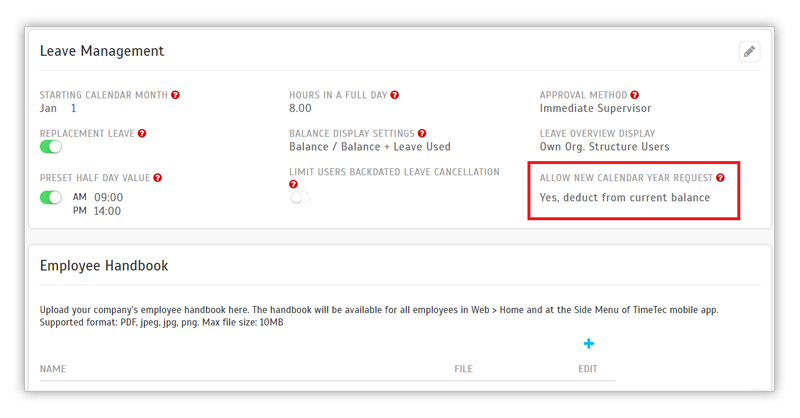 |
| b. Added Tooltip for "Allow New Calendar Year Request" |
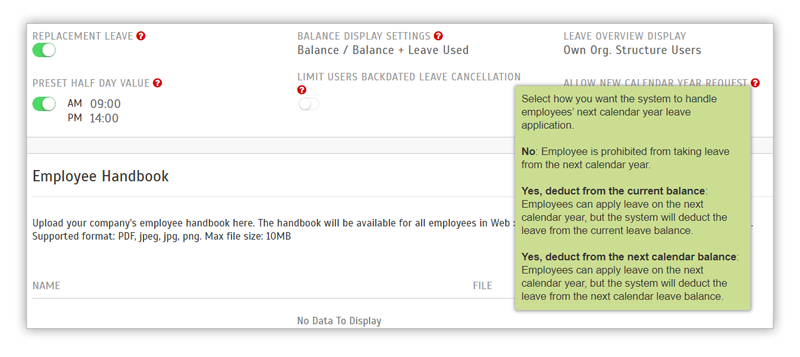 |
| c. Option: No - Error Message will be displayed during Application |
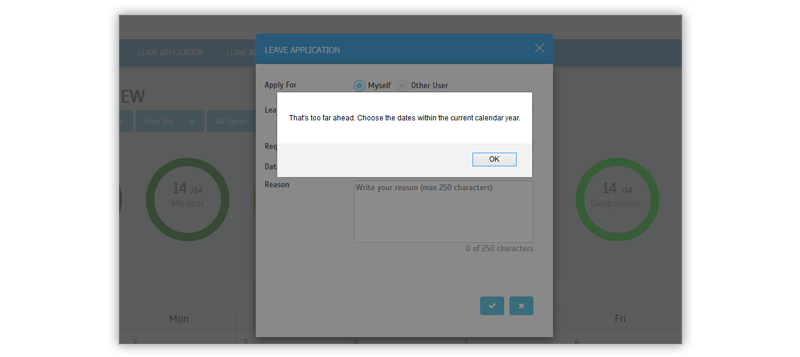 |
| d. Option: Yes, deduct from the current balance Example: Given a calendar renewal on 1st Jan, users apply in December for 1 day leave on 9th Jan 2020. After approval, 1 day will be deducted from the user’s current leave balance for the Year 2019. |
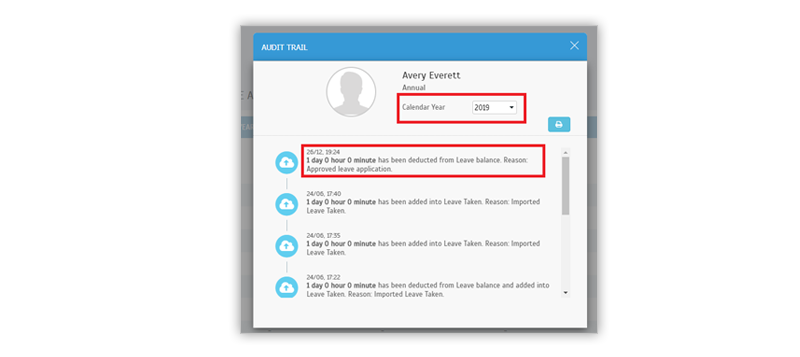 |
| e. Option: Yes, deduct from the next calendar balance Example: Given a calendar renewal on 1st Jan, users apply in December for 1 day leave on 10th Jan 2020. After approval, 1 day will be deducted from the user’s leave calendar for the next year, i.e. Year 2020. The user’s current leave balance for the Year 2019 will remain unchanged. Upon calendar renewal on 1st Jan, the leave balance on that day will be deducted with the 1 day leave taken. |
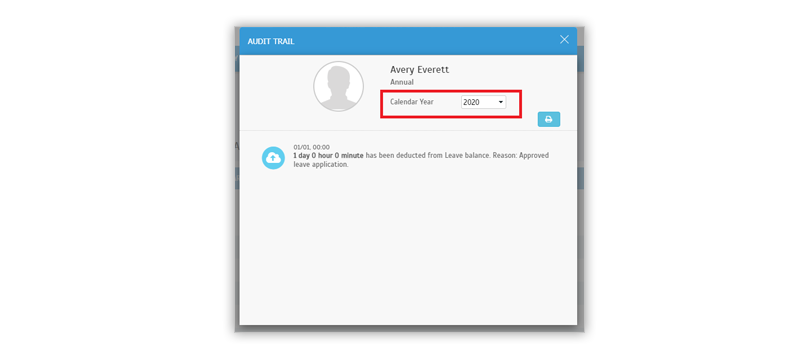 |
| 2. All Reports - Standardized the “No user selected” Error Message |
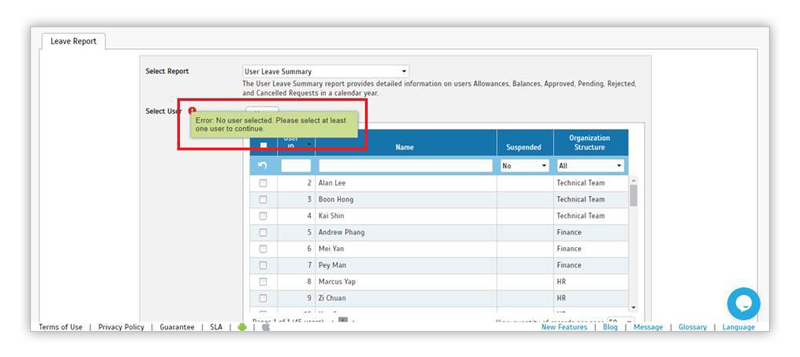 |
| 3. Enhanced User Leave Settings – Option to Add Allowance into Current Balance |
| If you need to assign a new Leave Type to a particular user, you can either use a Leave policy that contains such a Leave Type or directly add the Leave Type at the User Leave Settings. We have recently enhanced the User Leave Settings by adding an option called “Add to Current Balance”. The basic details are as follows: i. Yearly Allowance: Set a value for yearly allowance e.g. 5 days. By default, this allowance will be added to the user’s current leave balance. ii. Add to Current Balance: Enable this option (switch the toggle on) and enter a value to add an additional number of leave days into the current year leave balance, e.g. 5 days. This gives the user a total current leave balance of 10 days (5 days + 5 days). a. User Leave Settings > Allowance > Add Leave Type > “Add to Current Balance” |
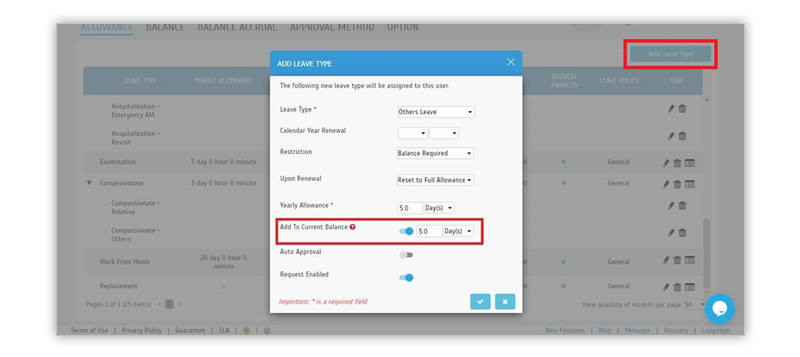 |
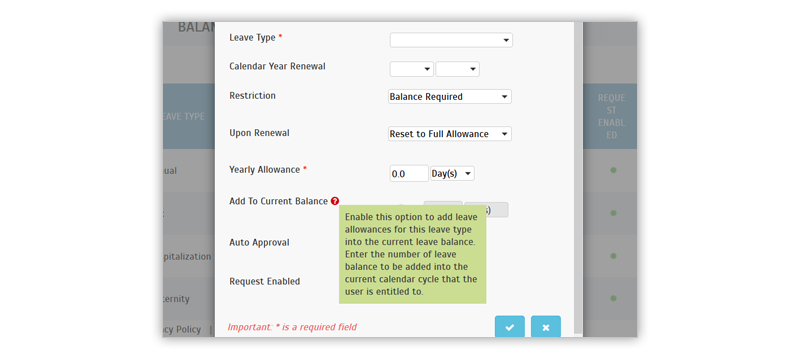 |
| b. Added to Leave Balance |
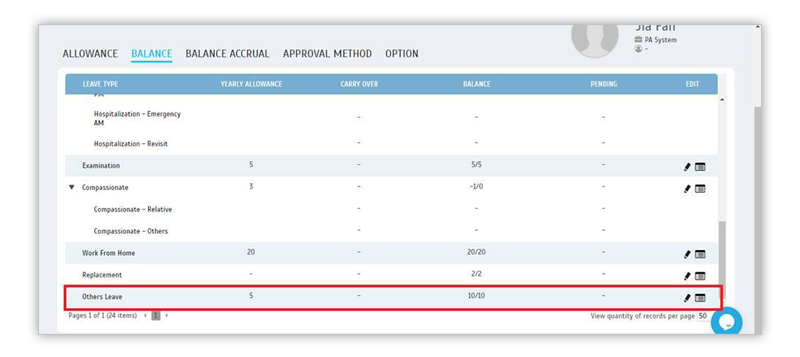 |
| 4. Leave Approval Pending List Report- Added Pending Approver Indication |
| The Leave Approval Pending List provides information on all pending Leave requests that are taken within a date range. In this report, we have newly added an indication for Pending Approver. The name for any Pending Approver(s) will now be displayed in the bold font. Sample Report Approval methods (Correspond to the numbered arrows in the image below): 1. Immediate Supervisor 2. Any X Approval 3. Specific Sequences 4. Any Admin |
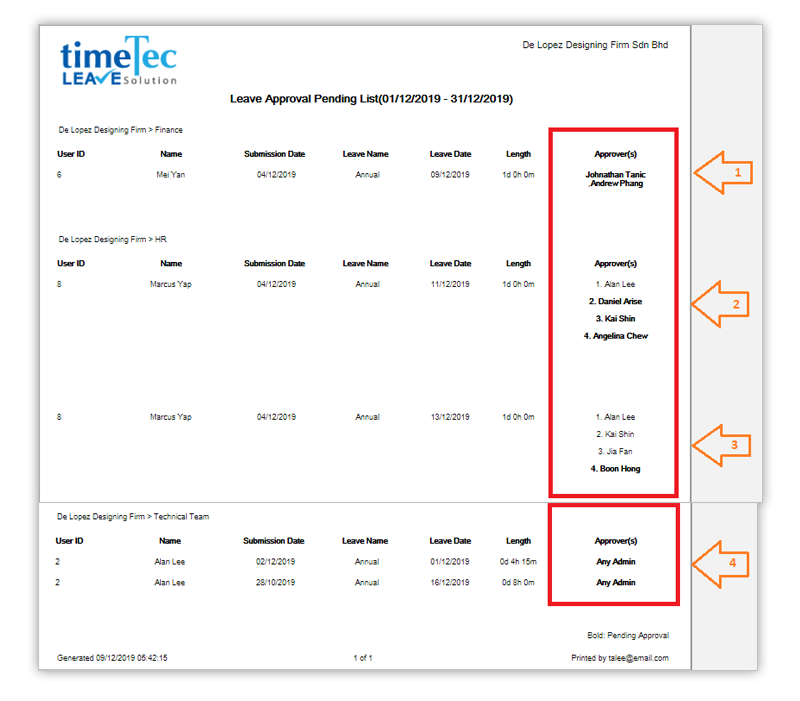 |
| 5. Added TimeTec VMS in Application Change window |
| If user is using more than one TimeTec application, users can easily switch from one to another by going to the Application Change menu (right end of menu bar). Besides applications that the company has already activated, there is also another section for “Other TimeTec Applications” which you can activate for a free trial. Recently, we have added an icon here for TimeTec VMS. TimeTec VMS is our latest cloud-based visitor management system, designed to better manage and monitor visitors to your workplace. Just click on “More Info” and sign up to experience a 30-day free trial. |
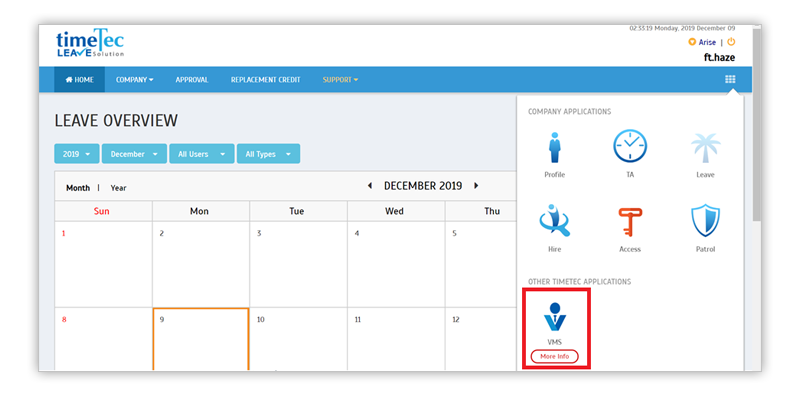 |
| TimeTec Profile Updates |
| 1. Include Amendment History for Full Profile (User Login View) |
| In recent months, we have significantly enhanced the management of user-profiles by allowing Admins to choose whether users can edit their own profiles (Setting at TimeTec Profile > System Settings > Profile Management). Furthermore, Admin can also configure the specific profile section(s) which can be enabled for user’s editing. As such, since user’s full profile can now be edited by either an Admin or by the User, we will include the Amendment History (in User Login View) to display the details of all changes made and which party was responsible for such changes. |
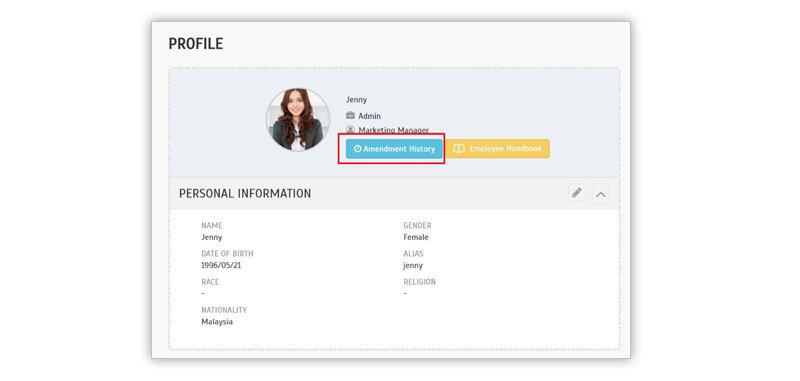 |
| 2. Added Confirmation Message before Save Changes on User Profile |
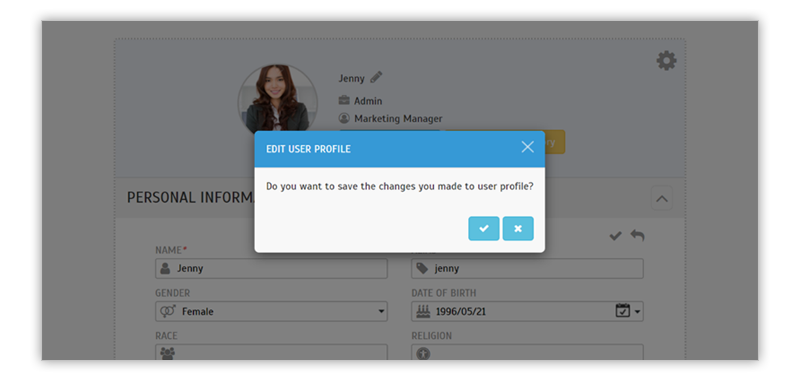 |
| TimeTec Leave App Update |
| 1. Profile |
| • New: Added Edit function to the User Profile. • Users will be allowed to edit their own profiles if the ‘Profile Management’ setting has been enabled by the Admin. • Users can edit only when they view their Full Profile. |
| i. Edit Profile Photo |
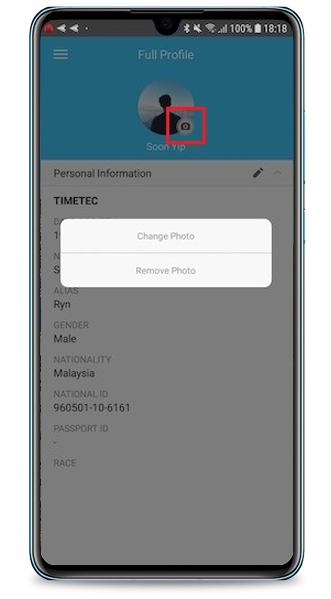 |
| ii. Display Edit icon only for permitted sections |
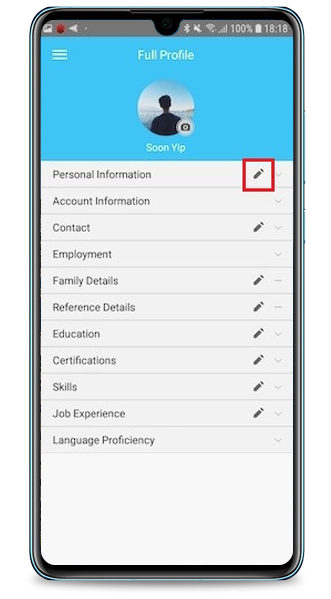 |
| iii.Edit Profile |
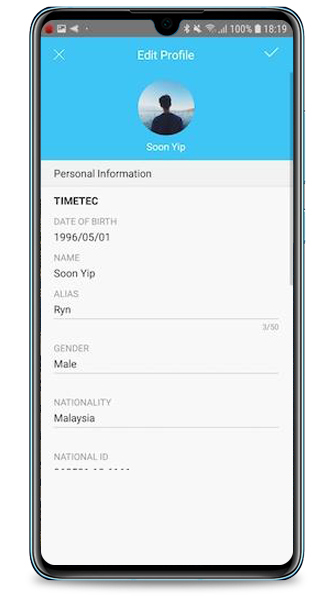 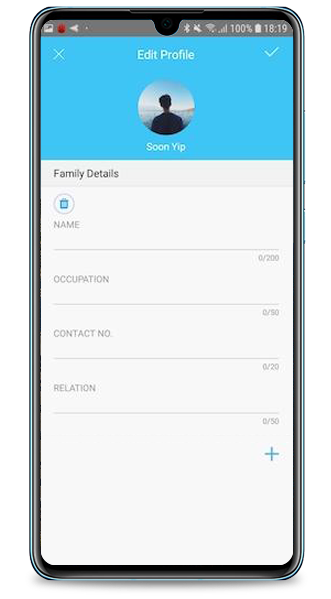 |
| 2. Application |
| • Added Approver apply on behalf option. • Approver does not have to be assigned as an Admin in order to be able to apply for leaves on behalf of another staff. • As long as you are the leave Approver for a particular user, you can apply on behalf of that person. |
| i. Application - ‘On Behalf’ option |
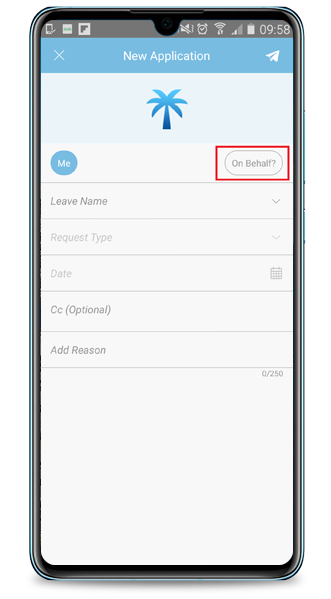 |
| ii. Select User |
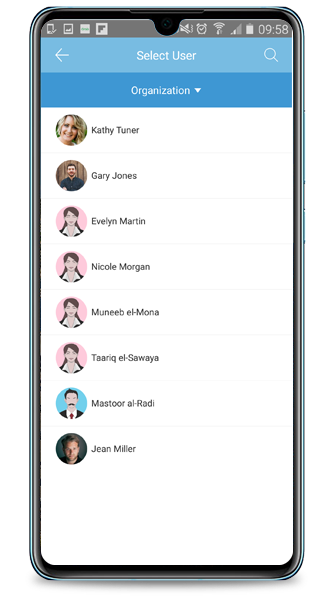 |
| iii. Application on behalf of another user |
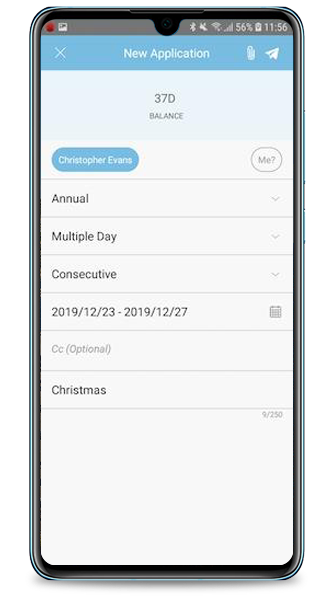 |
| Previous Issue: Nov 2019 • Oct 2019 • Sep 2019 |
| Note: If some of the screenshots or steps viewed here are different from the ones in the current system, this is due to our continuous effort to improve our system from time to time. Please notify us at info@timeteccloud.com, we will update it as soon as possible. |
© 2020 Timetec Computing Sdn. Bhd. All rights reserved.