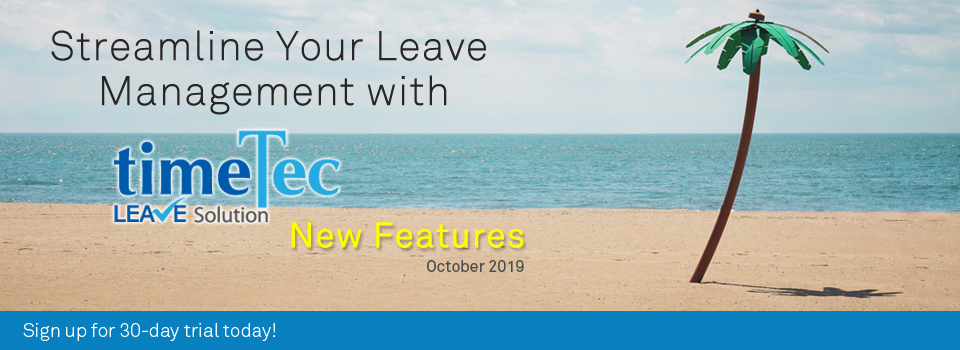| New Features |
| 1. Leave Wizard Enhancement |
| To help guide new subscribers in the account setup process, we have a Leave Wizard that provides users with a step-by-step walkthrough of all key settings. By completing those steps in the Wizard, Admins can quickly implement the system and allow users to start applying for leaves. This month, we’ve added an extra tab into the Leave Wizard, for ‘General Settings’. This is to prompt Admins to review and possibly change the default values for these important options here instead of having to navigate to System Settings. a. Added new step ‘General Settings’ in Leave Wizard |
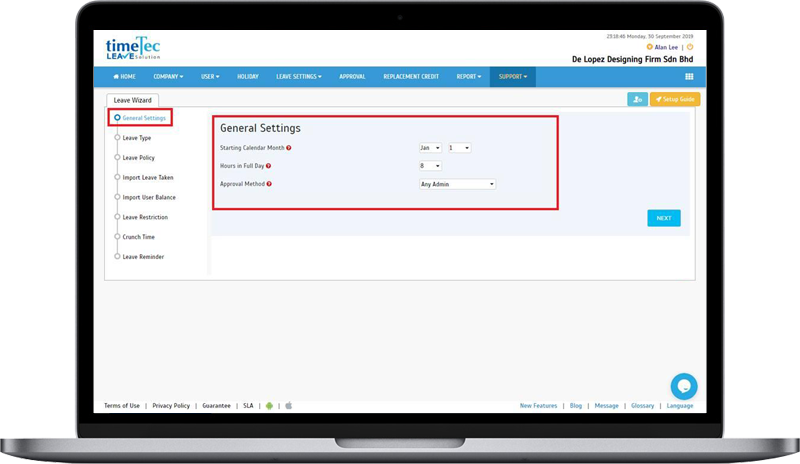 |
| 2. Added ‘Import User Balance’ function at the Manage User page |
| Next is an enhancement for the Import User Balance function. Usually, this feature is available at the Leave Wizard but for better accessibility, in October, we’ve also added it to the Manage User page. If you are newly setting up your account, the Import User Balance function is helpful for ensuring that the most up-to-date leave balance is used from the get-go. You can either import an xlsx or a txt file with records of each user’s latest/current leave balances. There is also a sample file that you can download for reference. Please refer to the sample screenshots below for further details: a. Added new option in Manage User |
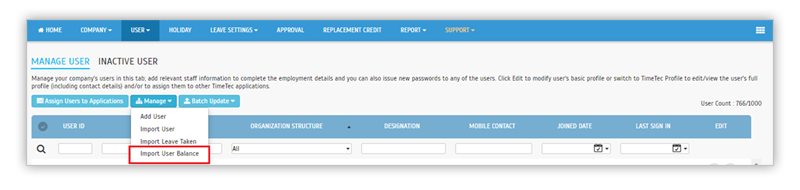 |
| b. Import User Balance- Upload file to import user leave balance |
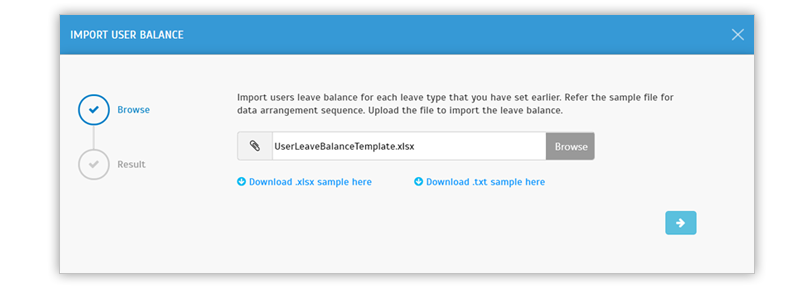 |
| c. Error message will display when the uploaded file shows invalid records |
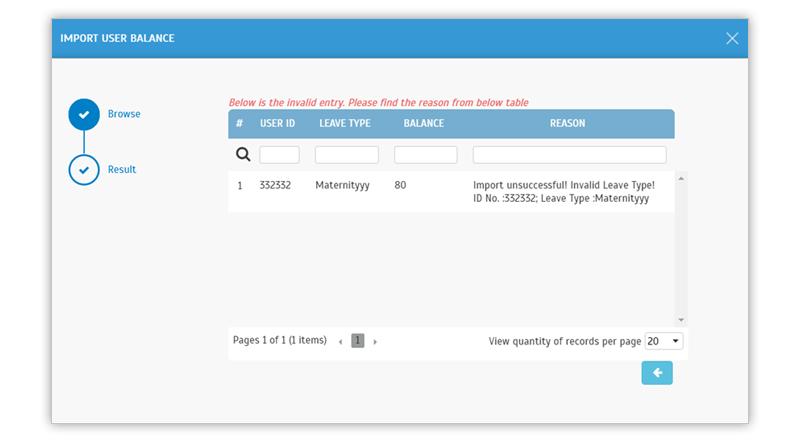 |
| d. Successful import message |
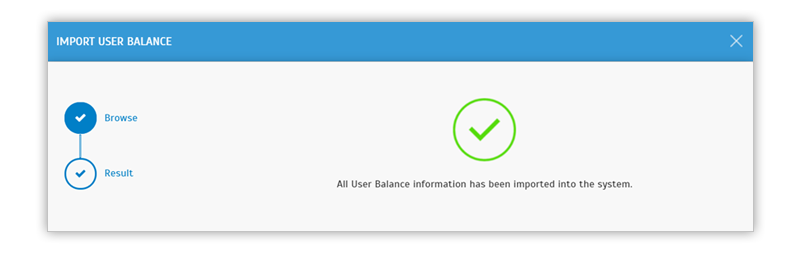 |
| 3. Leave Audit Trail Enhancement – Show Message to User in Audit Trail |
| Occasionally, Admins may have to adjust a user’s leave balance in the system. It could be due to a retroactive change in leave policy, incorrect settings used or perhaps a missed out leave cancellation. This can be done at the User Leave Settings page and you can even send a message to inform the affected users of the changes. For accountability, these changes are tracked and the details can be viewed later from Leave Audit Trail. Recently, we’ve enhanced the Audit Trail by adding in the display of any message sent to the user. a. User Leave Settings > Balance > Edit |
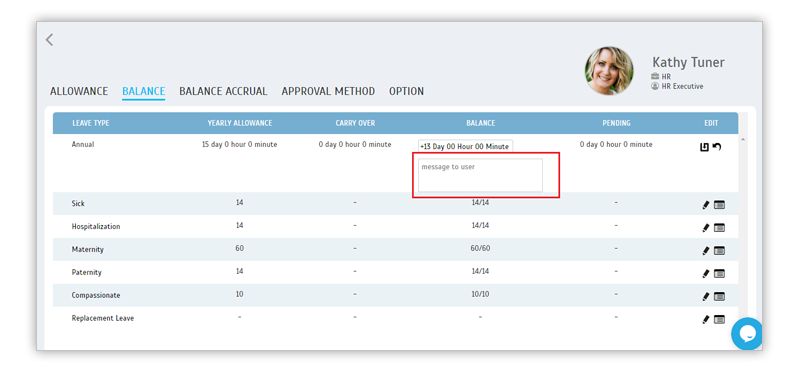 |
| b. View Audit Trail |
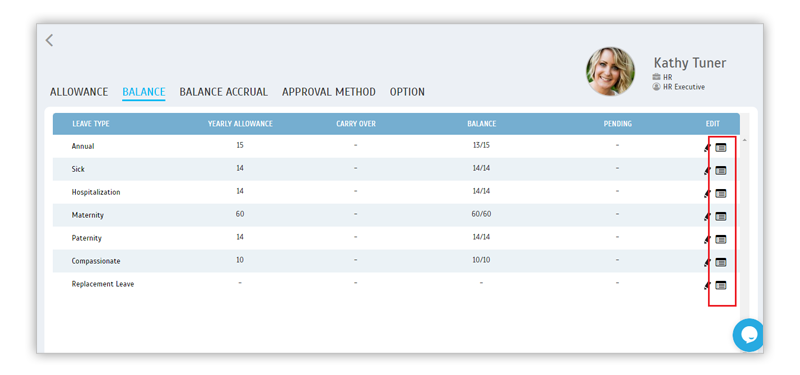 |
| c. Leave Audit Trail – Added Message to User |
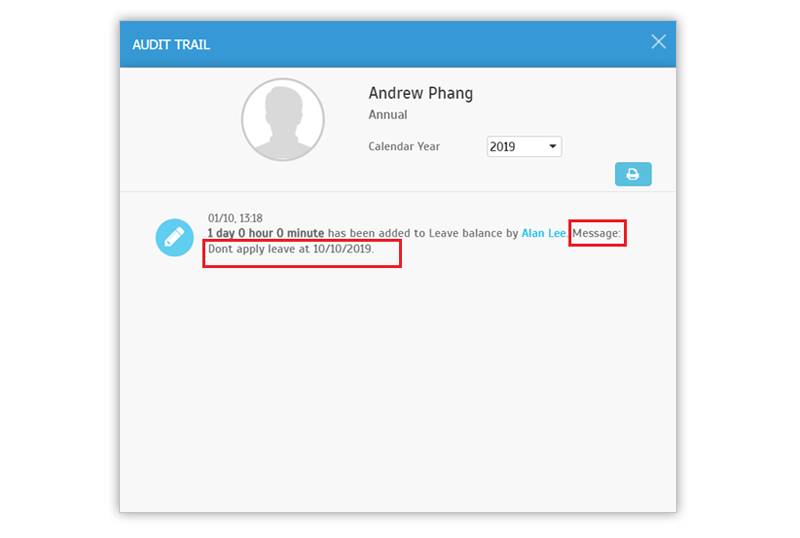 |
| TimeTec Profile Updates |
| 1. Enhancement of Profile Management |
| TimeTec Profile is a tool that centralises all employee profiles on one platform and besides access for Admins, all TimeTec users are also able to view their own profile through the Mobile App and Web application. Previously, if a user’s personal information needs to be updated, only Admins had the right to edit. Therefore, last month we introduced a new option known as ‘Profile Management’ at System Settings, which allows you to define whether users are permitted to edit their own profiles. In October, we’ve further enhanced Profile Management by expanding the Edit rights for the user to include more profile sections. On top of Profile Photo & Personal Information, users can also edit the following in their full profile: i. Contact ii. Family Details iii. Reference Details vi. Education v.Skills vi. Job Experience vii. Language Proficiency viii. Certification The user’s full profile is available in TimeTec Profile, TA, Leave, Hire, Access, Patrol. Please refer to the sample screenshots below for further details: a. Admin Login > System Settings > Profile Management |
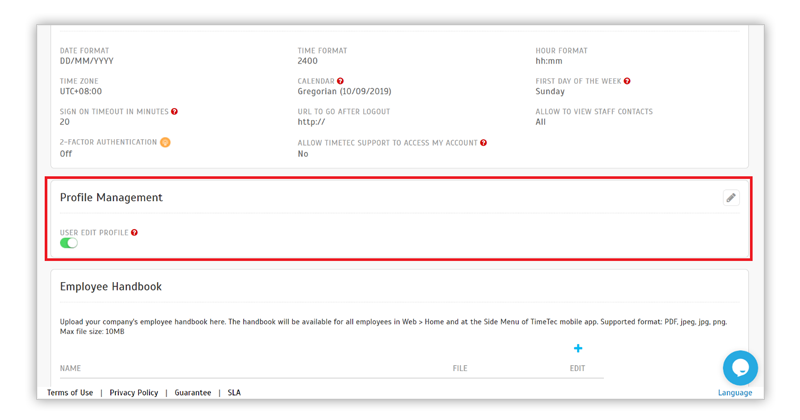 |
| b. Admin Login > Profile Field > Edit Profile Field > User View Added the Edit permission button at various profile sections. |
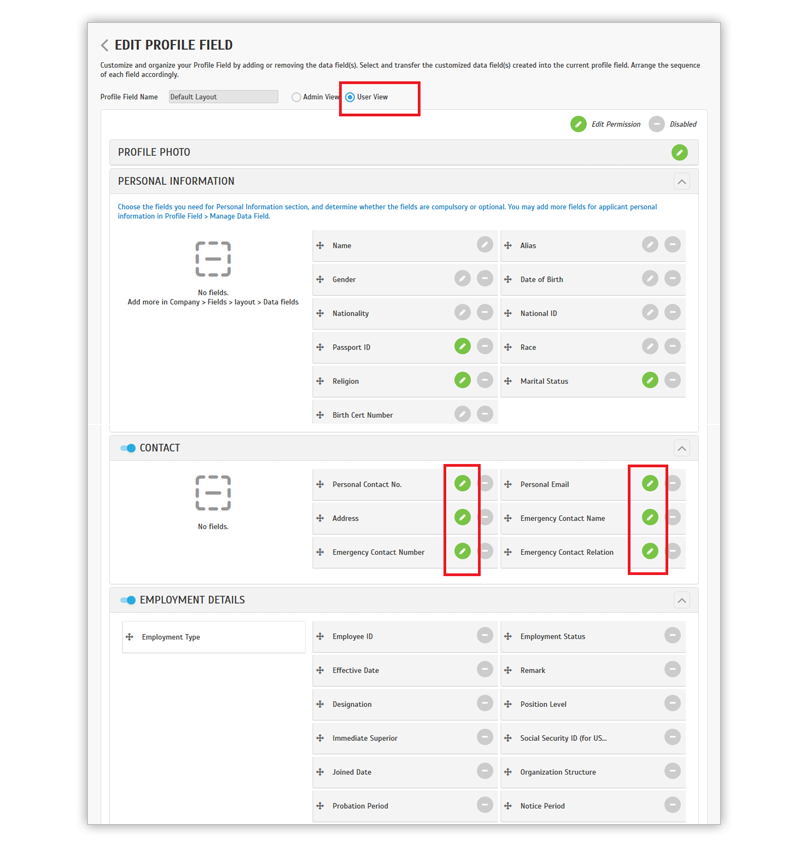 |
| c. User Login Users can edit in Full Profile only. |
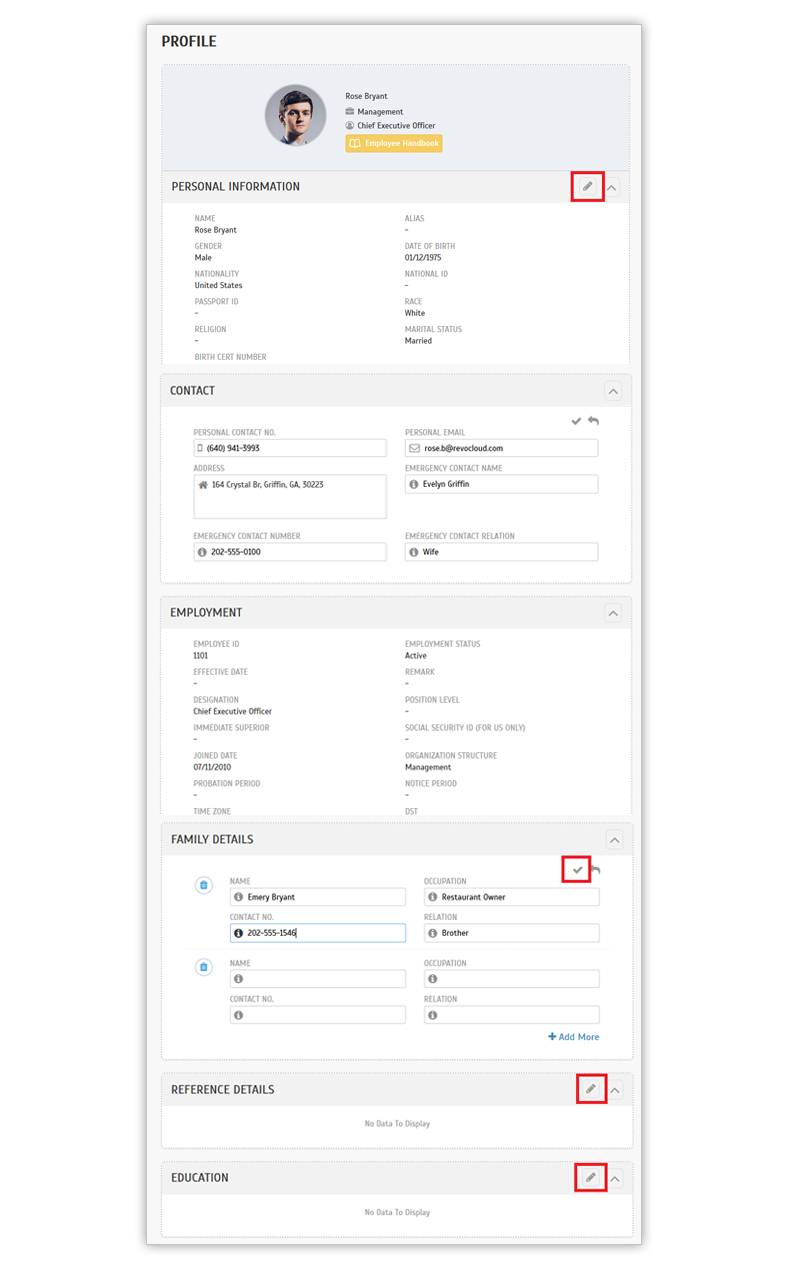 |
| d. User Profile Amendment History Updated |
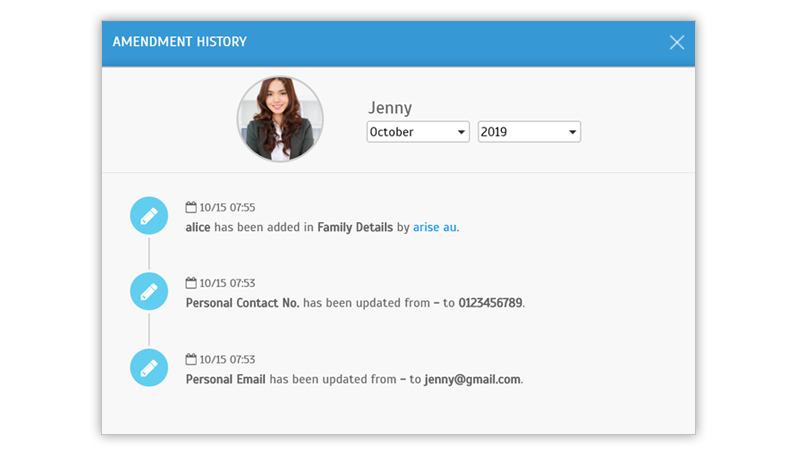 |
| Previous Issue: Sep 2019 • Aug 2019 • July 2019 |
| Note: If some of the screenshots or steps viewed here are different from the ones in the current system, this is due to our continuous effort to improve our system from time to time. Please notify us at info@timeteccloud.com, we will update it as soon as possible. |
© 2019 Timetec Computing Sdn. Bhd. All rights reserved.