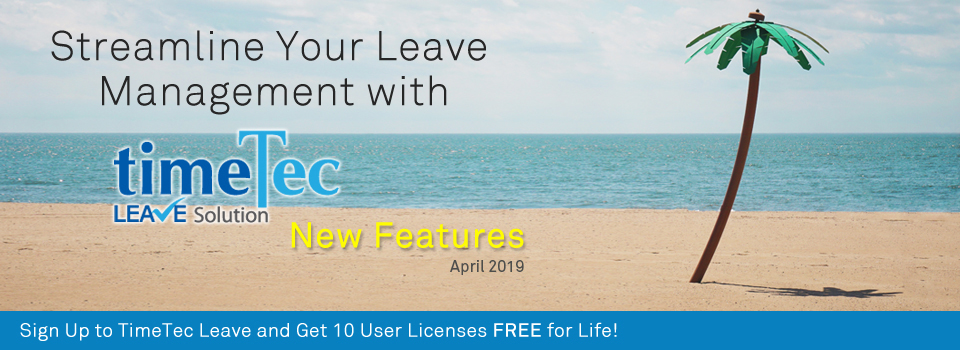| Enhancement of Leave Deduction Function – New Parent and Child Leave Types |
| What does your company policy say about Emergency Leaves? For many companies, the HR policy usually allow for these unexpected leaves to be deducted from employees’ Annual Leave balances, as long as it fulfills certain conditions. This flexibility is useful, but if the applications are directly submitted under Annual Leave, it will not be easy to monitor Emergency Leaves or spot anomalies. |
| To cater for this, we’re introducing a new Leave Deduction function for Parent and Child Leave Types. With this option, Admin can add one Leave Type and specify to deduct the Balance from another Leave Type. Therefore, if you add Emergency Leave and set to ‘Deduct Balance From’ Annual Leave, the system will treat Emergency Leave as a subcategory (Child) of Annual Leave, which is the main Leave Type (Parent). We could also refer to this feature as Leave Bank, since various leave is drawn from the balance of one Parent Leave Bank. |
| i. Go to Leave Settings > Leave Type to add/edit a Leave Type. |
| ii. Configure the ‘Deduct Balance From’ option. Select the ‘Leave Type Chosen’ option to set as Parent Leave. Select any other Leave Type to set as Child Leave. |
| iii. Multiple Child Leave Type can be added to a single Parent Leave Type. |
| iv. When users apply for a Child Leave, the balance will be deducted from the Parent Leave. |
| Please refer to the sample screenshots below for further details: |
| a. Leave Type |
| i. Leave Type Listing |
| Click on the Expand icon for Parent Leave Type to view Child Leave. |
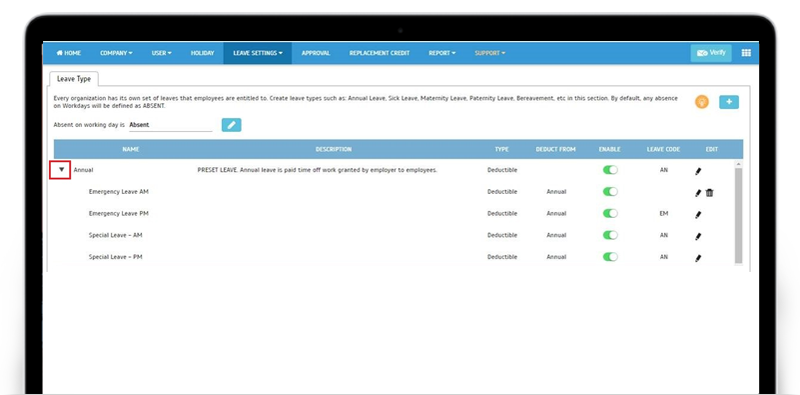 |
| ii. Add Leave Type as Parent Leave Type. |
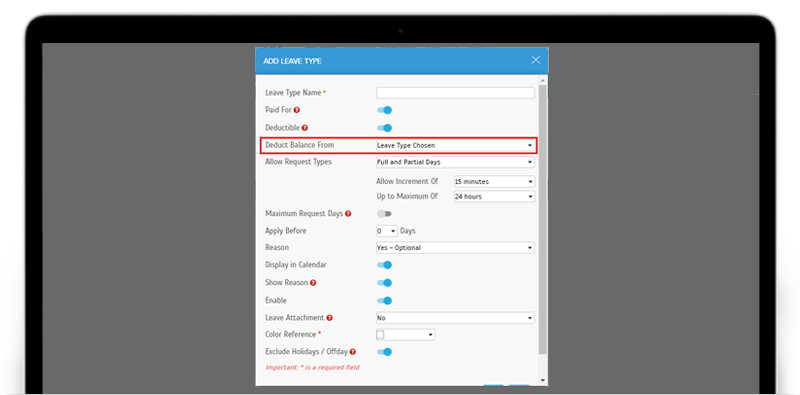 |
| iii. Add Leave Type as Child Leave Type. |
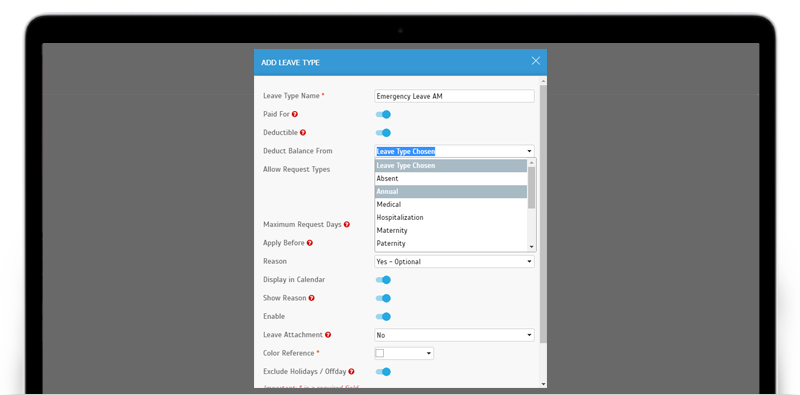 |
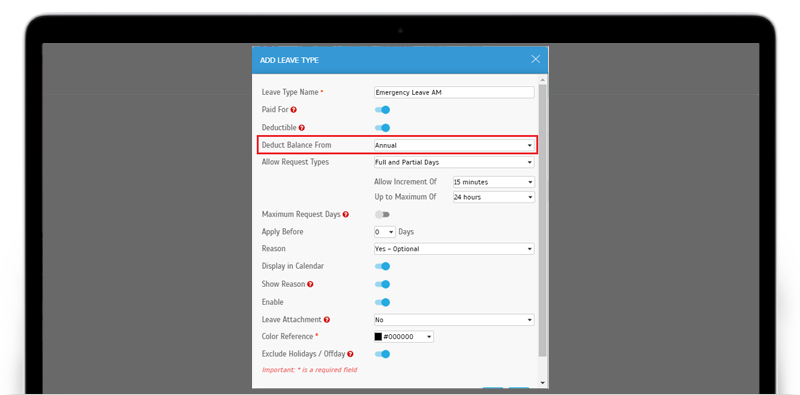 |
| b. Manage user > User Leave Settings. |
| i. Display Child Leave Type at Allowance tab. |
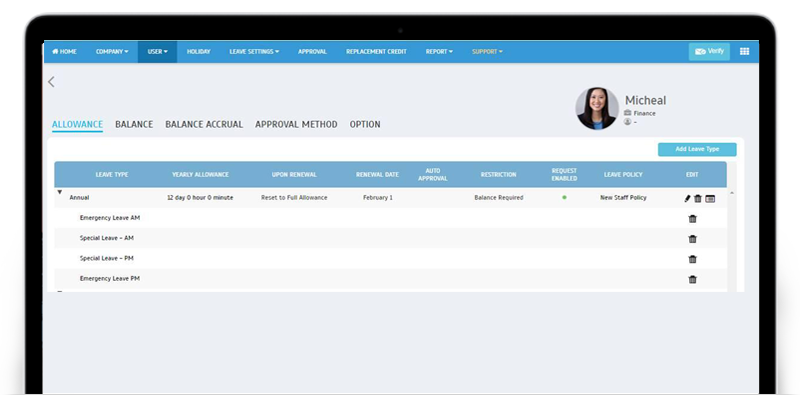 |
| ii. Display Child Leave Type at Balance tab. |
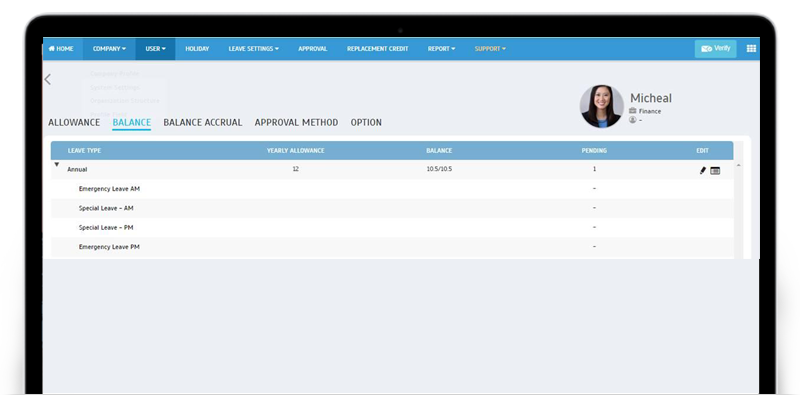 |
| c. Leave Wizard |
| i. Display Child Leave Type at Leave Wizard > Leave Type. |
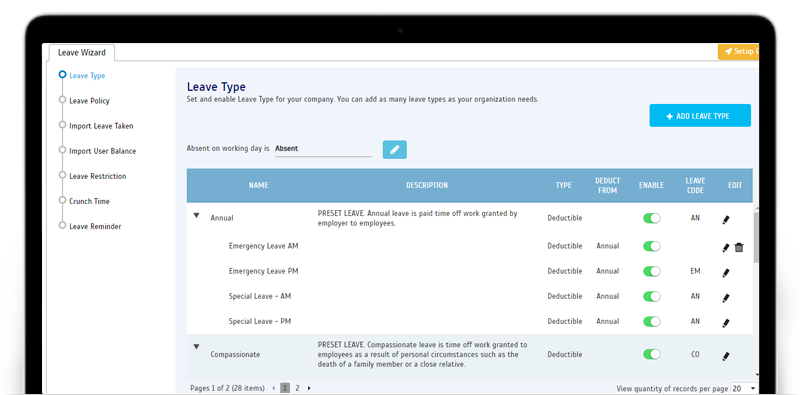 |
| d. Leave Overview > Leave Application. |
| i. Updated UI for Leave Type’s drop down list. |
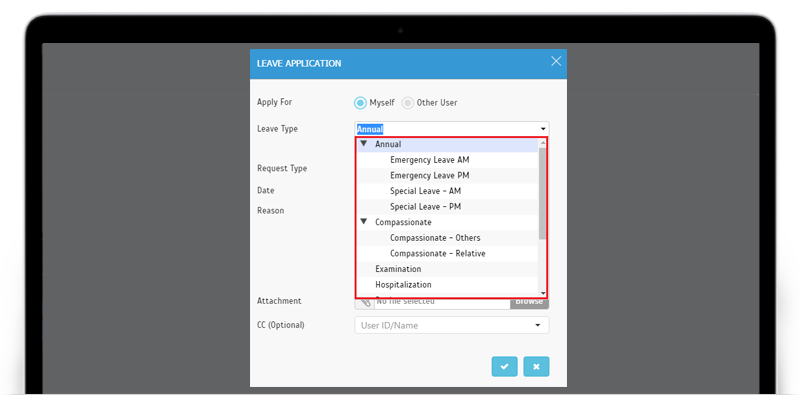 |
| ii. Display the balance for Parent Leave Type when user selects its Child Leave Type. |
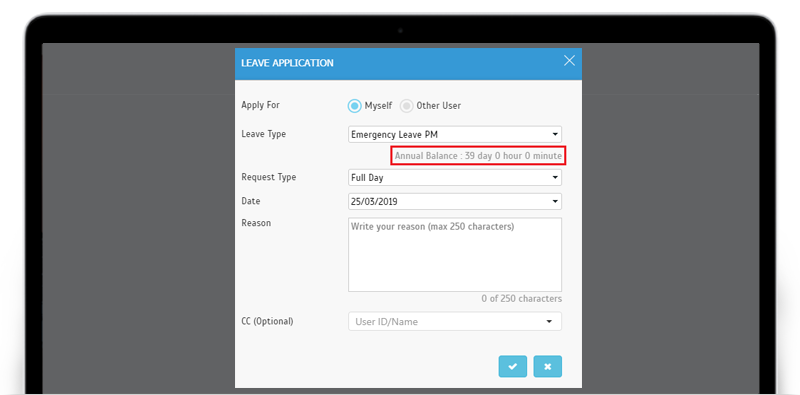 |
| e. Leave Application (User View) |
| i. Updated the UI for Leave Type’s drop-down list. |
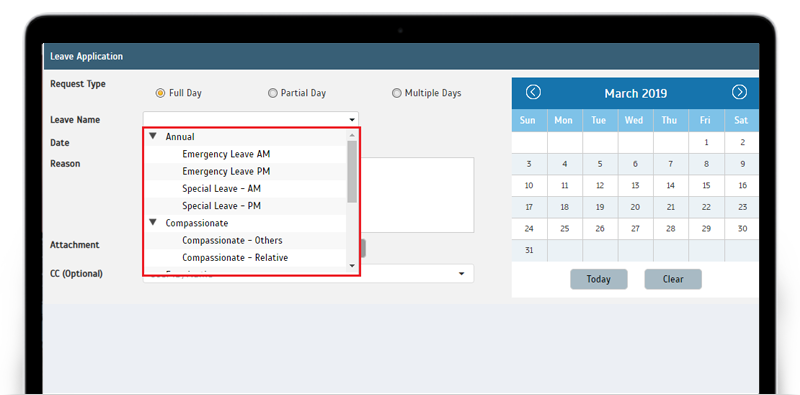 |
| f. User Leave Summary Report. |
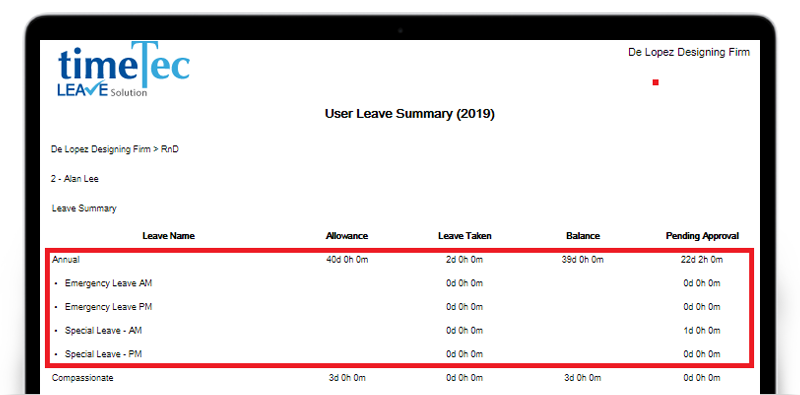 |
| User Leave Settings Enhancement: Highlight Suspended/Deleted Approver in Grey. |
| Over time, with the staff turnover, there is bound to be updates required for your Leave Approval Settings. We’ve updated the system to highlight Suspended/Deleted Approvers in grey colour, to make the housekeeping effort slightly easier. |
| a. Manage User > User Leave Settings > Approval Method. |
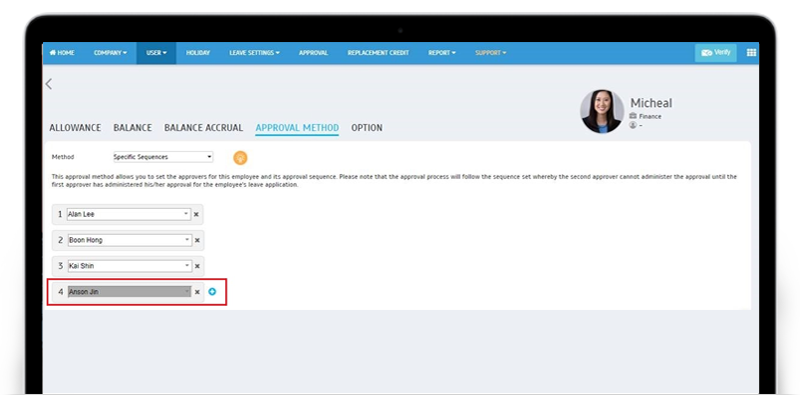 |
| b. User Approval Method Report. |
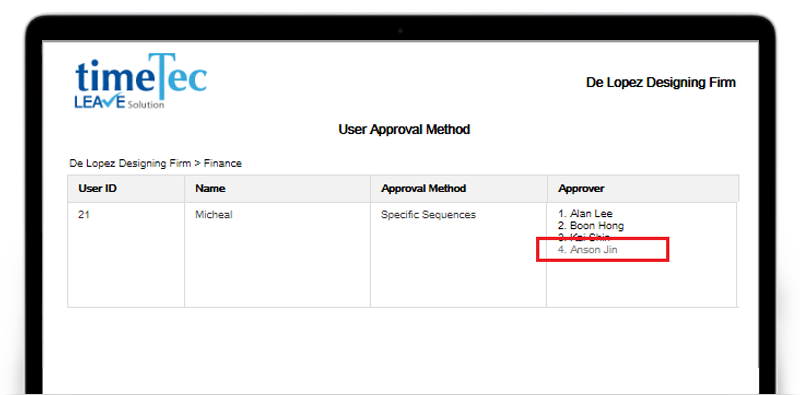 |
| Enhancement of Leave Restriction- Allow to set Max. Daily Limit to 0 (Zero). |
| In TimeTec Leave, by adding in Leave Restriction, Admin is able to limit the number of users who can request to be on leave on the same day. Moreover, you can also choose to apply this on a specific Leave Type, Date Range and Division. |
| Following a customer’s request, we’ve recently enhanced this feature by allowing the Admin to set Maximum Daily Request to 0 (zero), which means effectively no user will be allowed to apply for Leave if they fall under this Restriction. |
| a. Leave Restriction |
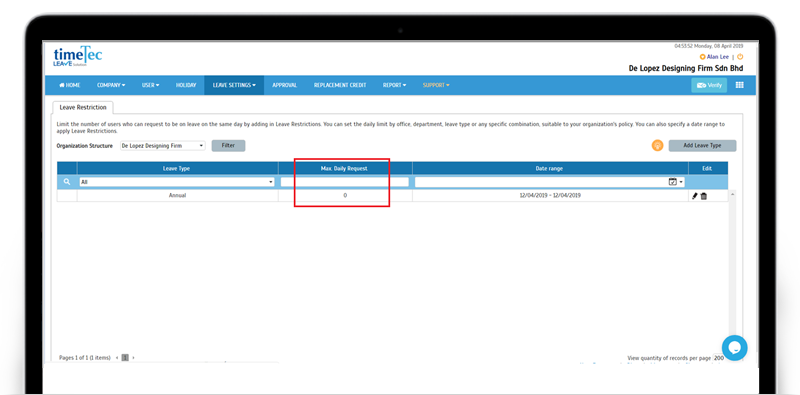 |
| b. Leave Application - User unable to apply for Leave if exceed Max. Request or Max. Request is 0 |
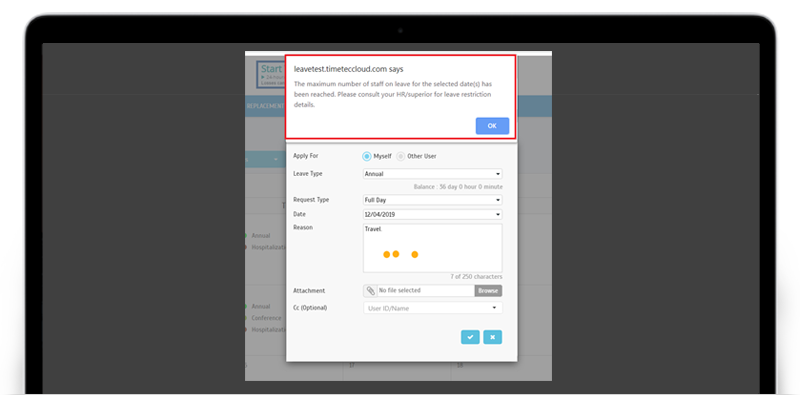 |
| Added ‘Apply Before’ setting in Leave Policy. |
| This April, to provide better control over leaves for different groups of users, we’ve added the ‘Apply Before’ setting in Leave Policy. Originally, the ‘Apply Before’ function was only available at the Leave Type level, but with this update, it is now also available at the Leave Policy level. |
| This function allows Admin to set a minimum number of days (prior to the requested date) for an employee to be allowed to submit leave application for each Leave Type. For example, if the employees are required to apply leave one week prior to their intended time-off date, the Apply Before field should be set to 7 days. |
| Now that you can set this at the Leave Policy level, you can configure different requirements for the same Leave Type in the settings of separate leave policies. Alternatively, if the standard number of days apply to everyone, just set the rules at Leave Type and skip this at Leave Policy. Please note that the value set in Leave Policy will override the value set in Leave Type. |
| a. Leave Settings > Leave Policy > Added 'Apply Before' in Add/Edit policy Popup. |
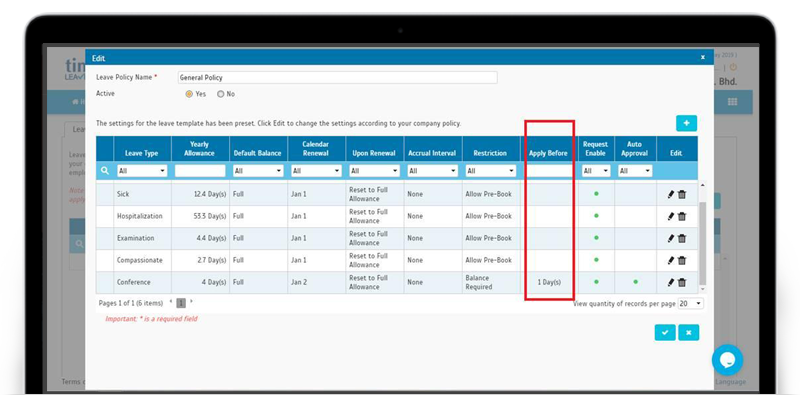 |
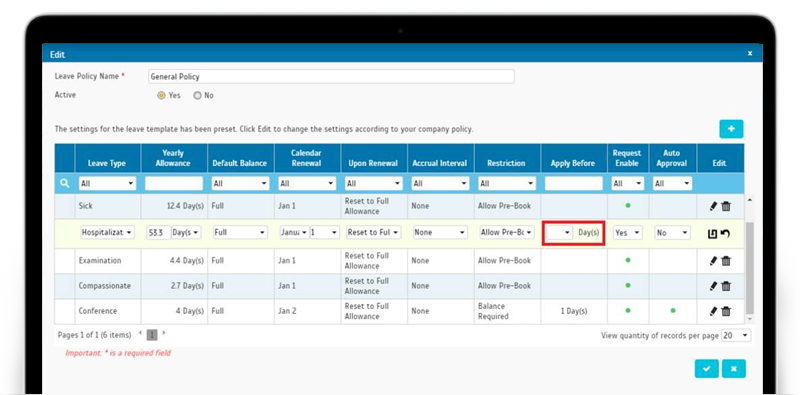 |
| b. Support > Wizard > Leave Wizard > Leave Policy - Added a column for 'Apply Before’. |
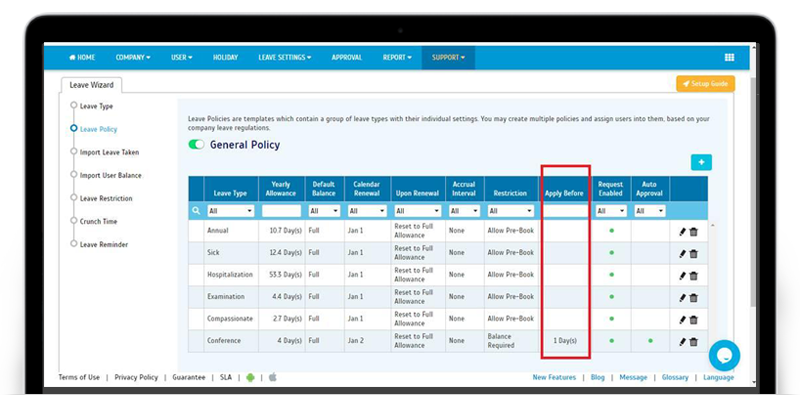 |
| c. Leave Settings > Leave Type – Updated the hint for ‘Apply Before’. |
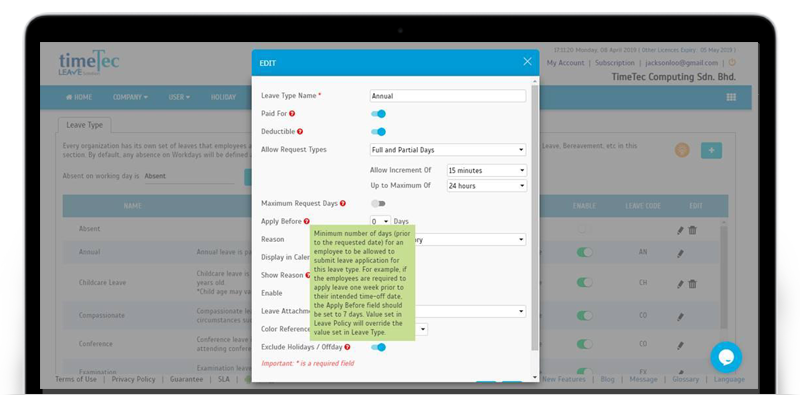 |
| d. Leave Application - Message when application conflicts with ‘Apply Before’ Requirement. |
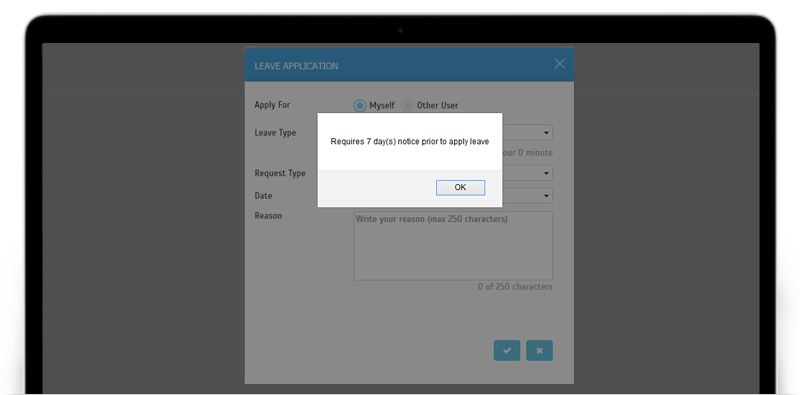 |
| Enhancement of Sign Up Form- Include ‘Hours in a Full Day’, ‘Approval Method’ and ‘Joined Date’. |
| Our next enhancement is on the Sign Up form for new subscribers. During Sign Up, one section of the form allows Admin to add users and configure the Leave Policy. This is aimed as a shortcut, so that Admin can begin to test or use the solution immediately once the account is created. For a more comprehensive setup, they can choose to proceed with the Setup Wizard within the application. |
| To improve the Settings available here, we’ve recently added in the fields for ‘Hours in a Full Day’, ‘Approval Method’ and ‘Joined Date’. |
| a. Sign Up Form |
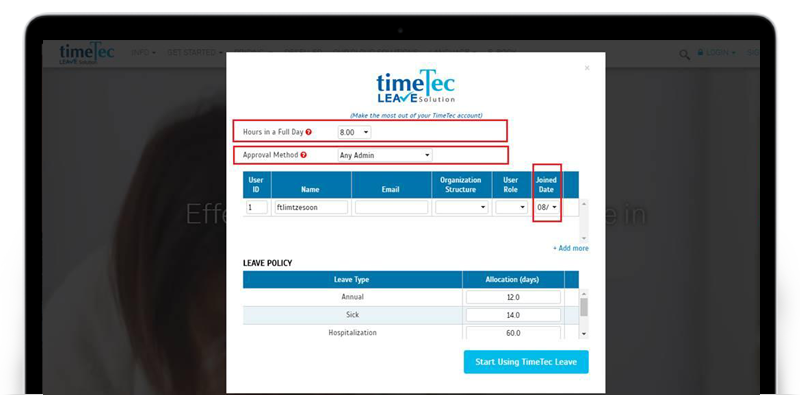 |
| TimeTec Leave App Update |
| 1. Enhanced leave deduction rules function (Leave Bank) |
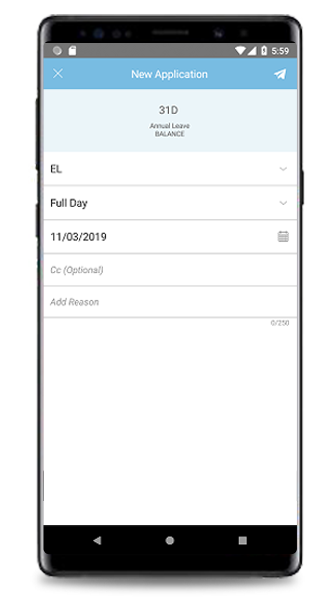 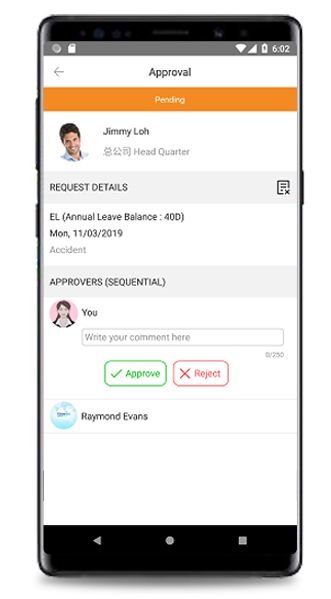 |
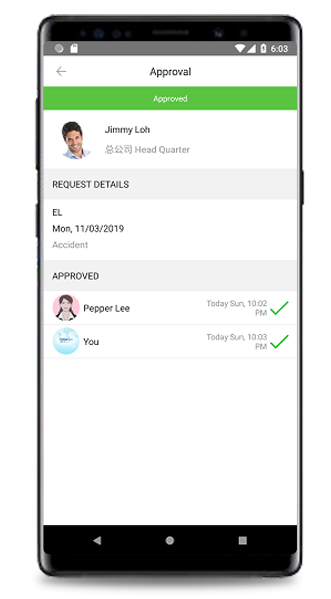 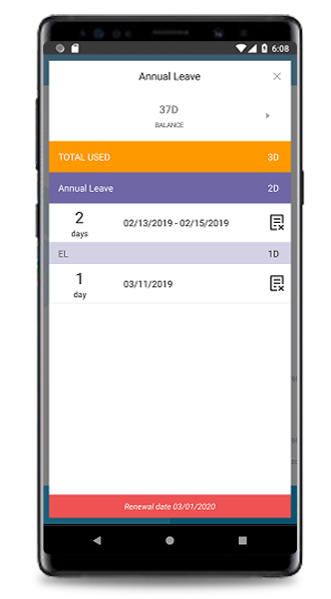 |
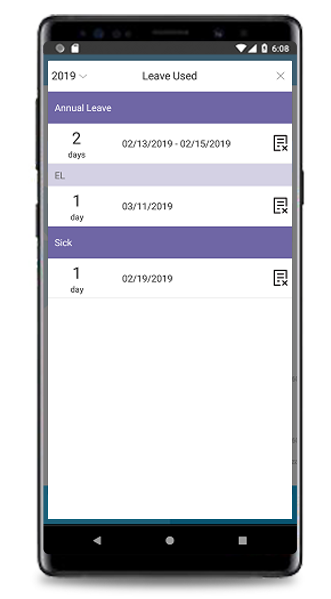 |
| 2. Application Auto select for Partial Day duration, if there is only one option available (e.g. 4 Hours). |
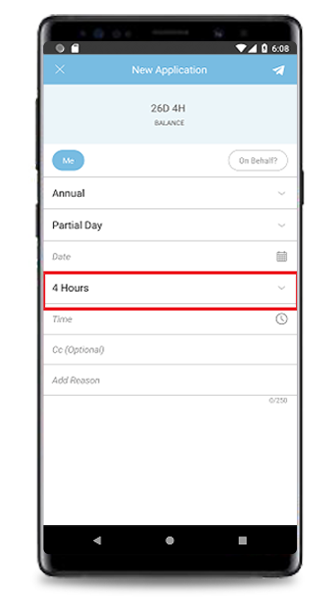 |
| Enhancement of Time selection UX. |
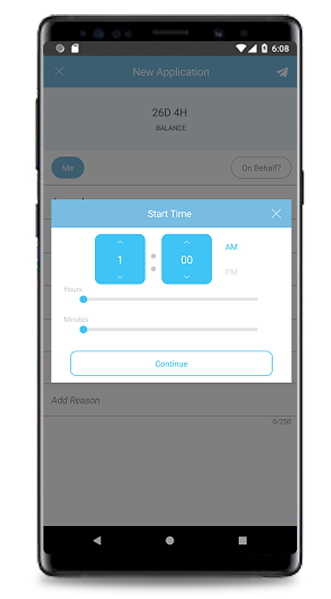 |
| 3. Home Added shortcut to view Staff Contact details. |
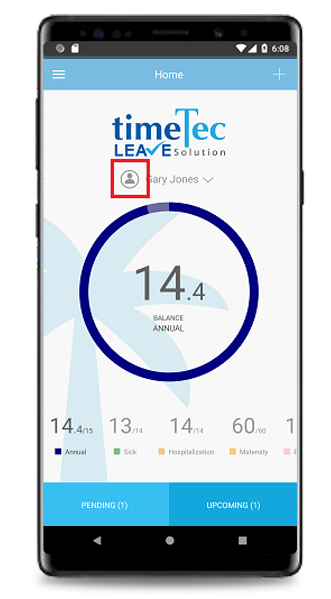 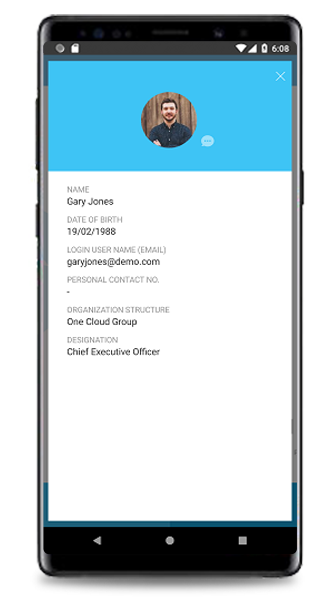 |
| 4. General Updated TimeTec Leave’s default logo. |
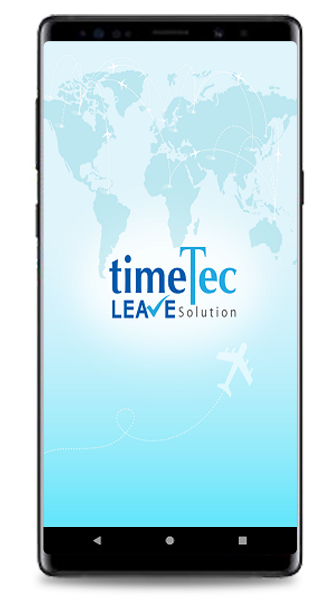 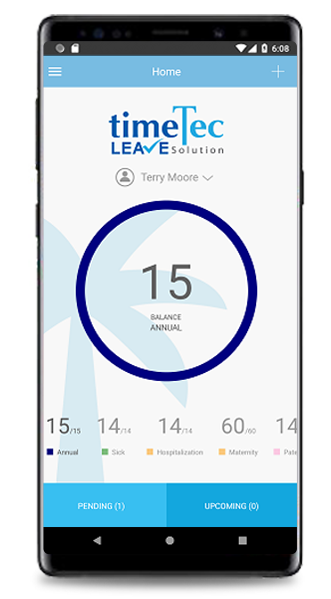 |
| Added a Quick link to TimeTec Access (‘Access Control’) at the Side Menu. For more details on TimeTec Access, please visit https://www.timetecaccess.com. |
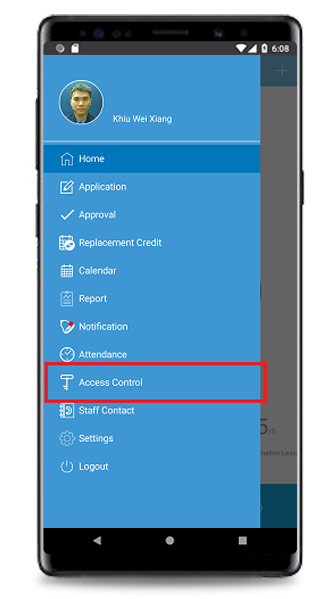 |
| Text Update: Changed ‘Sign In’ to ‘Login’ and ‘Sign Out’ to ‘Logout’. |
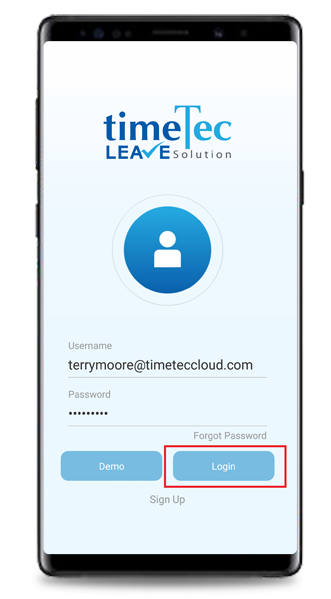 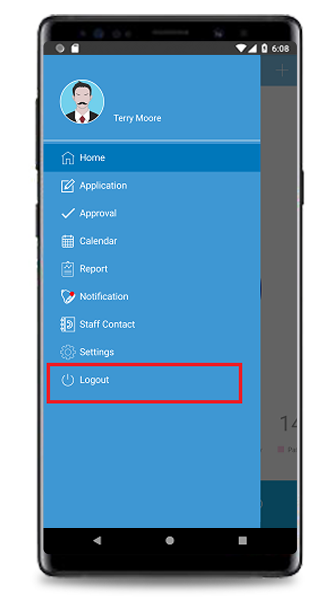 |
| Previous Issue: March 2019 • February 2019 • January 2019 |
| Note: If some of the screenshots or steps viewed here are different from the ones in the current system, this is due to our continuous effort to improve our system from time to time. Please notify us at info@timeteccloud.com, we will update it as soon as possible. |
© 2019 Timetec Computing Sdn. Bhd. All rights reserved.